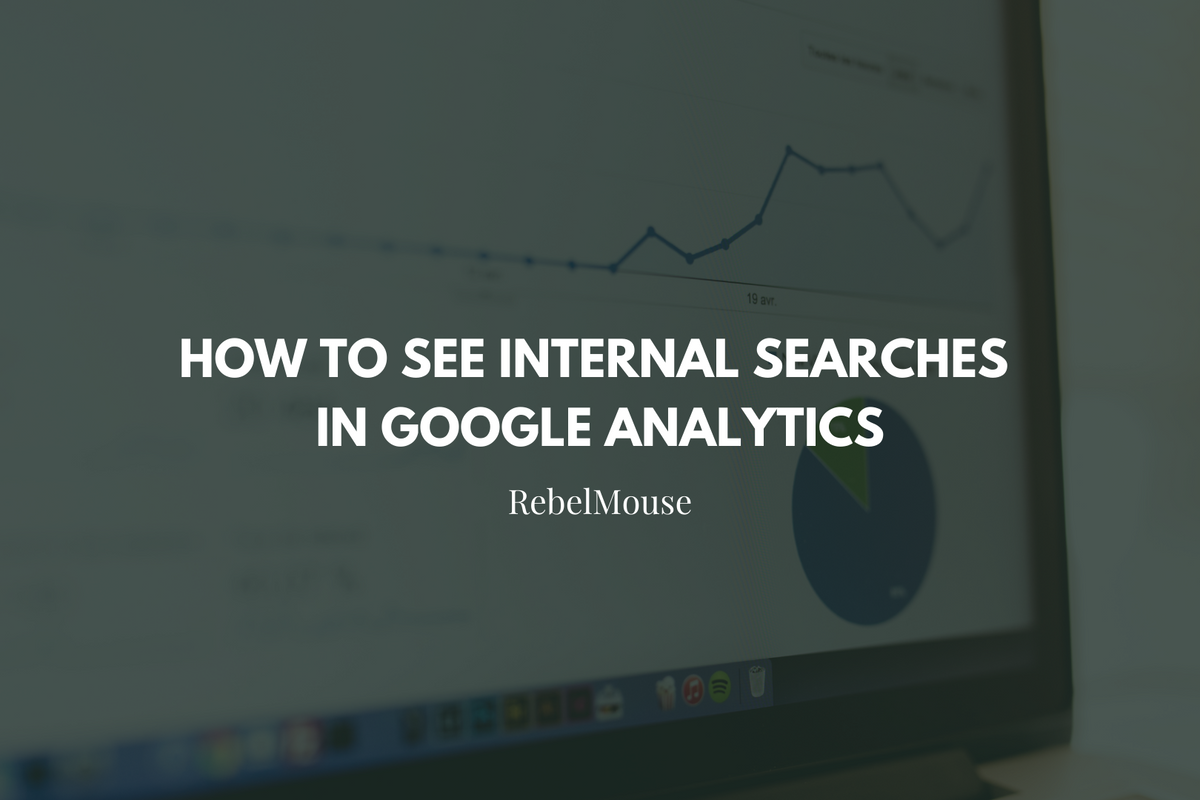
You can see the internal searches users made on your RebelMouse site in Google Analytics. Follow the steps below to get started.
1. Log in to your Google Analytics account .
2. Once your Google Analytics home page has loaded, expand the Behavior tab in the navigation menu located on the left-hand side of your screen.
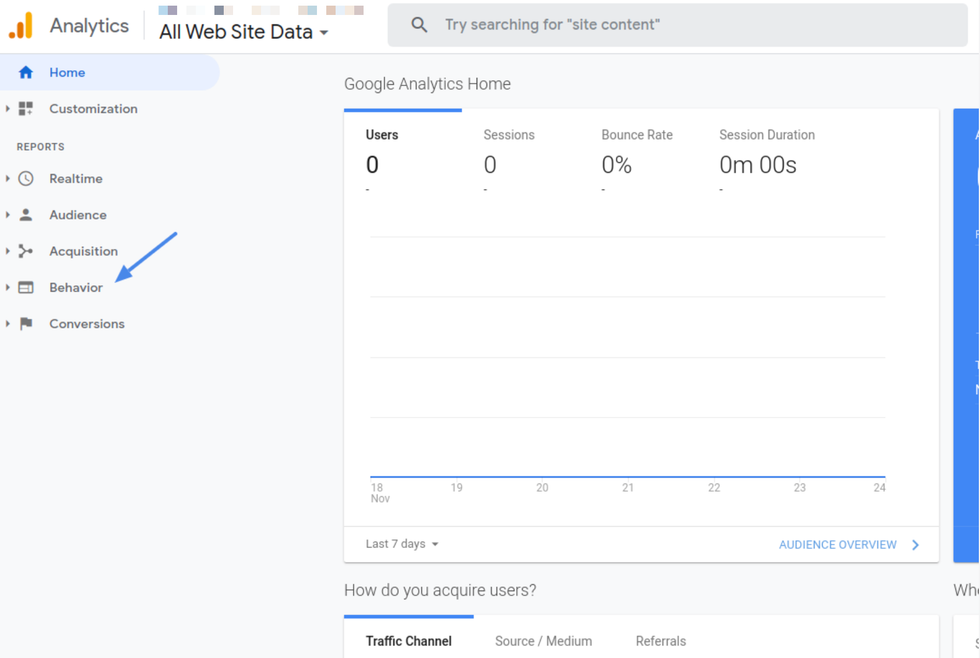
3. Then, expand the Site Content menu and select All Pages .
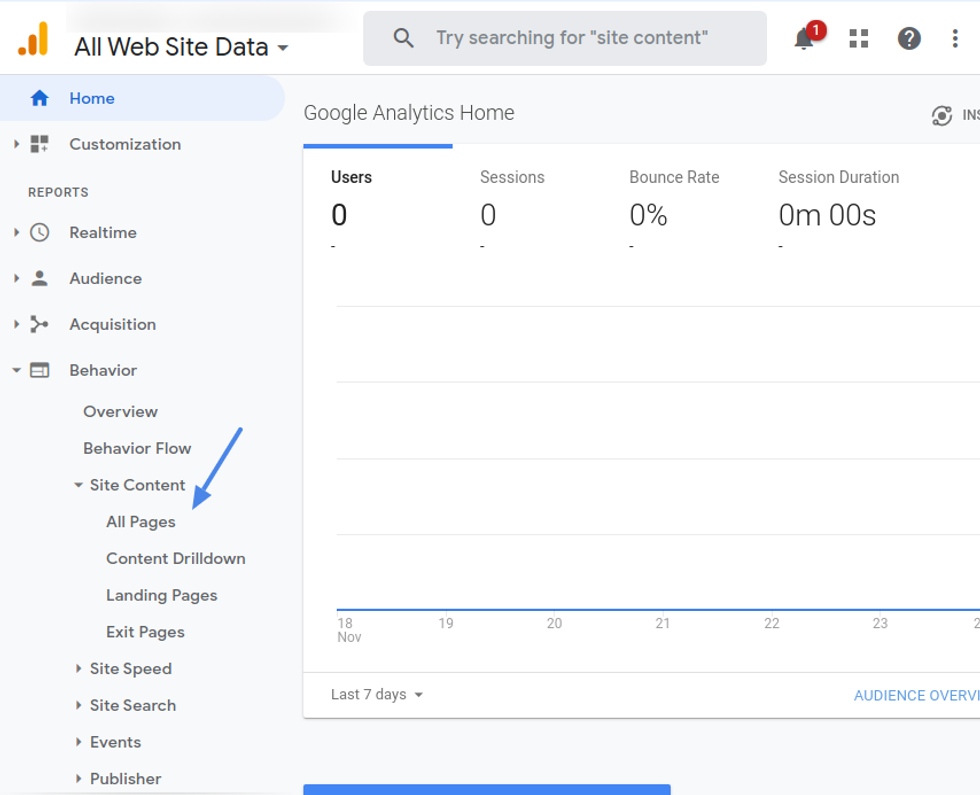
4. In the search bar at the top of the page, type " /search " and then hit Enter on your keyboard. The results will show you the internal searches from your RebelMouse site.
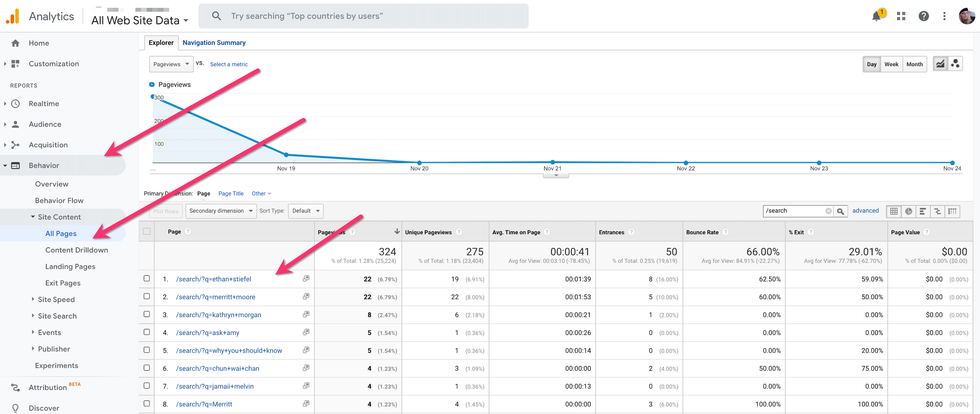
Set up Google Analytics Site Search
You can also configure your Google Analytics account to track your internal searches. To set up Site Search as a reporting view, proceed with the following steps:
1. Log in to your Google Analytics account .
2. Log on your Google Analytics home page, click the Admin tab in the navigation menu located on the left-hand side of the screen.
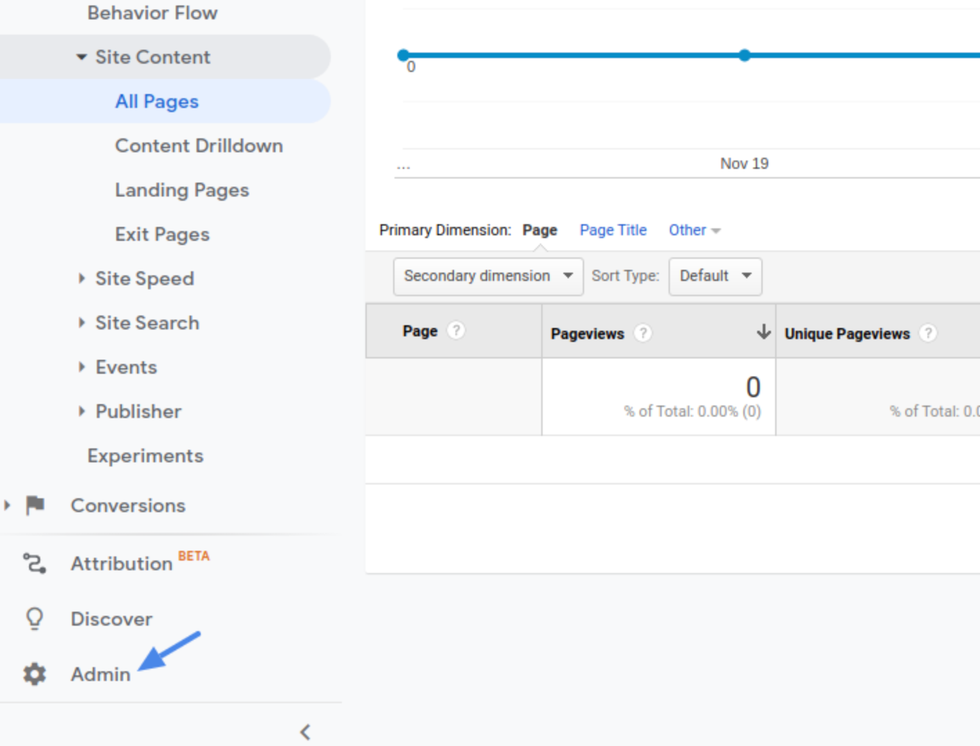
3. Then, click View Settings , for the property you want to configure, which is located in the View column.
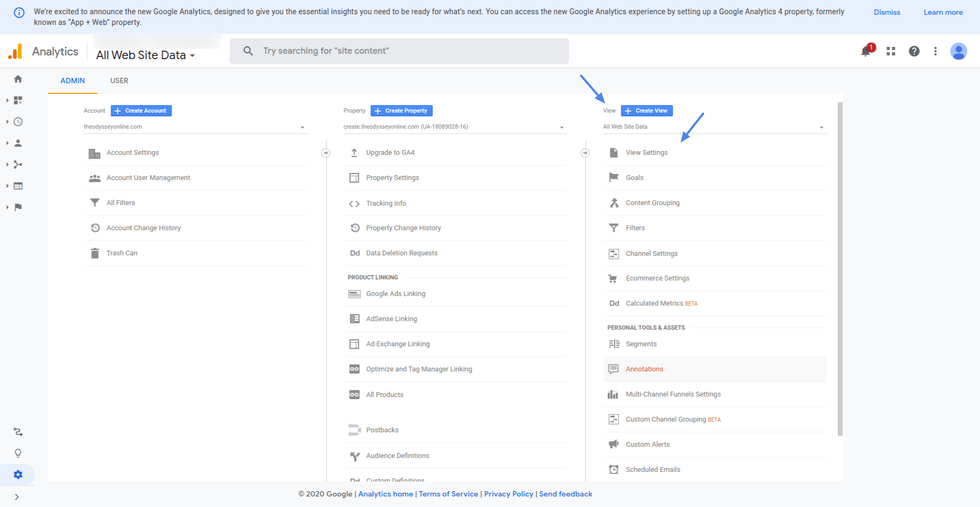
4. Look for the Site Search Tracking field and change the toggle to ON .
5. In the Query Parameter field, enter " q " and nothing else. This is the RebelMouse query parameter for search. Then, click Save.
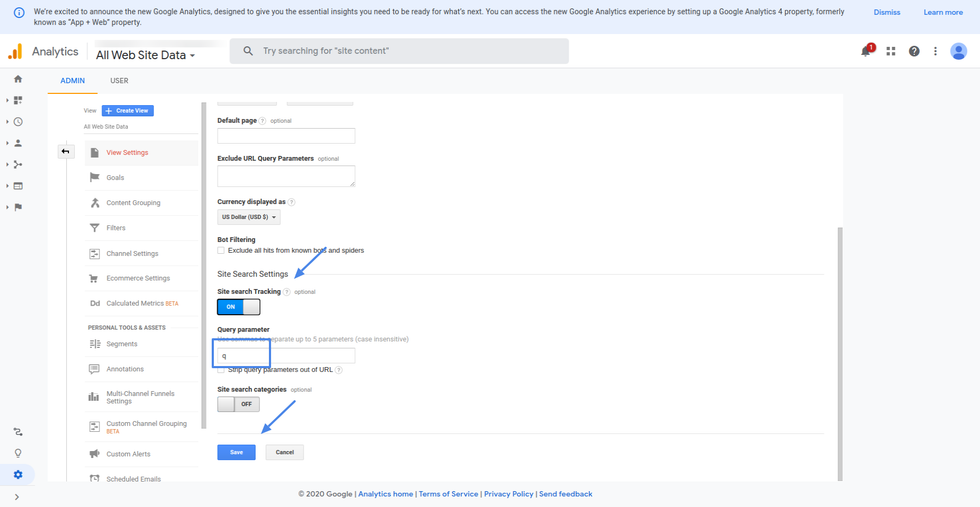
You can access the search report under the Behavior section of the navigation menu. Under Behavior, expand the Site Search menu, and then click Search Terms .
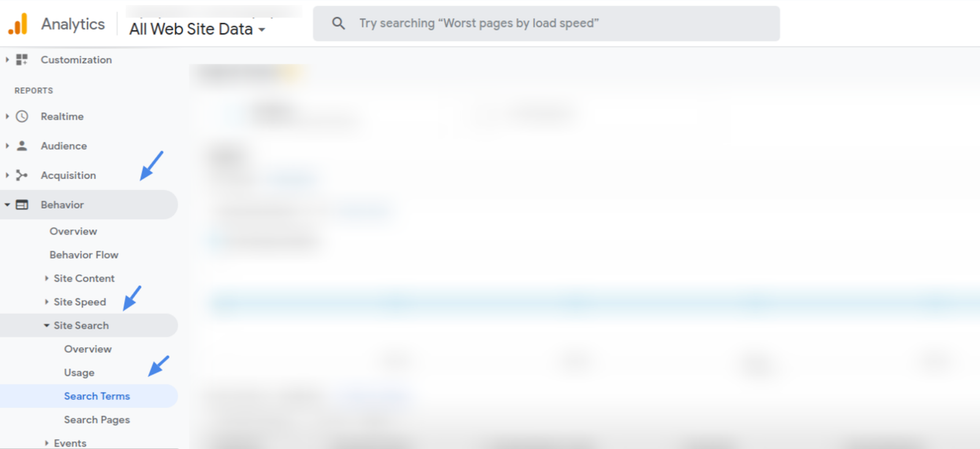
Click here for more information from Google Analytics. If you have any further questions, email support@rebelmouse.com or talk to your account manager today.















































































