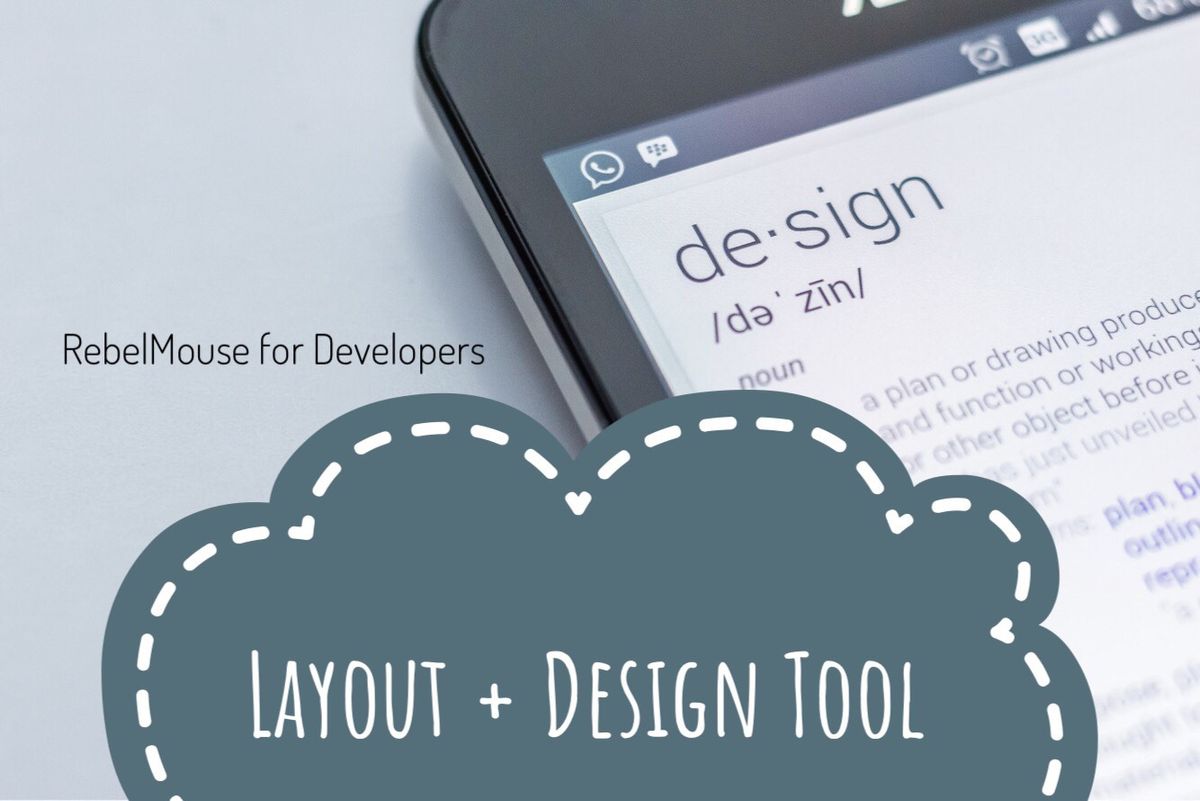
99.9% of sites need to comply with a few legal requirements and/or have a link to disclaimers. These are usually known as Footer Links :

You can set up Footer Links in RebelMouse by going into the Layout & Design tool in the left-hand navigation menu. Then, choose your Footer page, click on + ADD ELEMENT in the toolbar, and choose the Links List element:

You can add as many links as you like to the Links List element by clicking on the secondary + ADD ELEMENT button in the Properties card:

This lets you link an article or static page so your footer links link out to the proper information.

If you want your Footer links to go to articles , click on Add Post in the hamburger menu (☰) and add a piece of content like you normally do to populate your site. Once published, you can take the new URL and paste it into the Footer item that requires it:

If you want your Footer links to go to static pages , you need to create them and then link back to them.
Static Pages have many advantages:
- You have the ability to fully customize the layout for a particular Footer link. I.e., "Terms of Use" can have a 100% different layout from pages for "About," "Contact," and so on.
- You can update the layout anytime you want without fear of it affecting your general layout for posts.
- You can A/B test different layouts to see which one you like best. Click here for more information on how to do that.
To create a static page, click on + Create Page at the bottom of the Layout & Design tool's menu:

Next, you'll be prompted to enter the following information:
- Static Page Name: You can choose any name you want to use for your static page. Bear in mind that this will determine what shows up in the page's URL.
- Static Page Source: You can either choose to start from a blank layout, like this:

Or you can copy one of the pages you already have built out (Post page, Section page, Home Page, etc.):
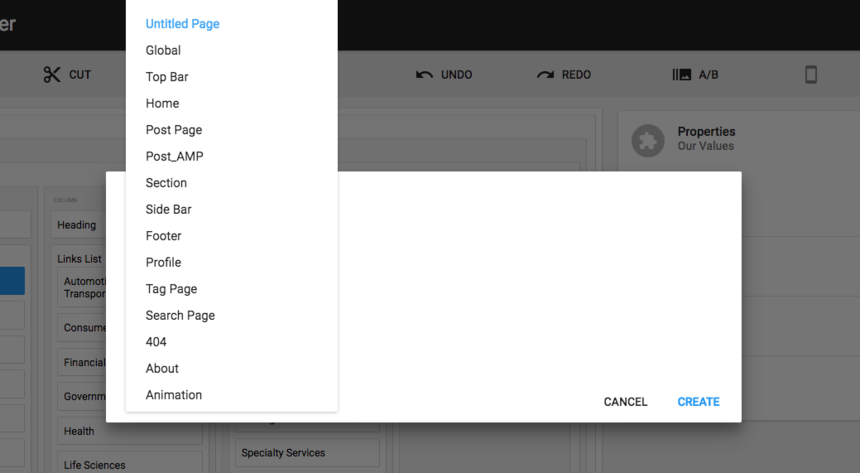
If you choose to start with a blank layout, it will only have elements for a Top Bar, Footer, and one Row with a Column inside of it:

In the Page Settings menu, you'll be able to:
- Find the URL of your static page (it will be something like http://doitforthedemo.rebelmouse.com /st/Blank_Page_Test ).
- Remove the page entirely if you need to delete it.

















































































