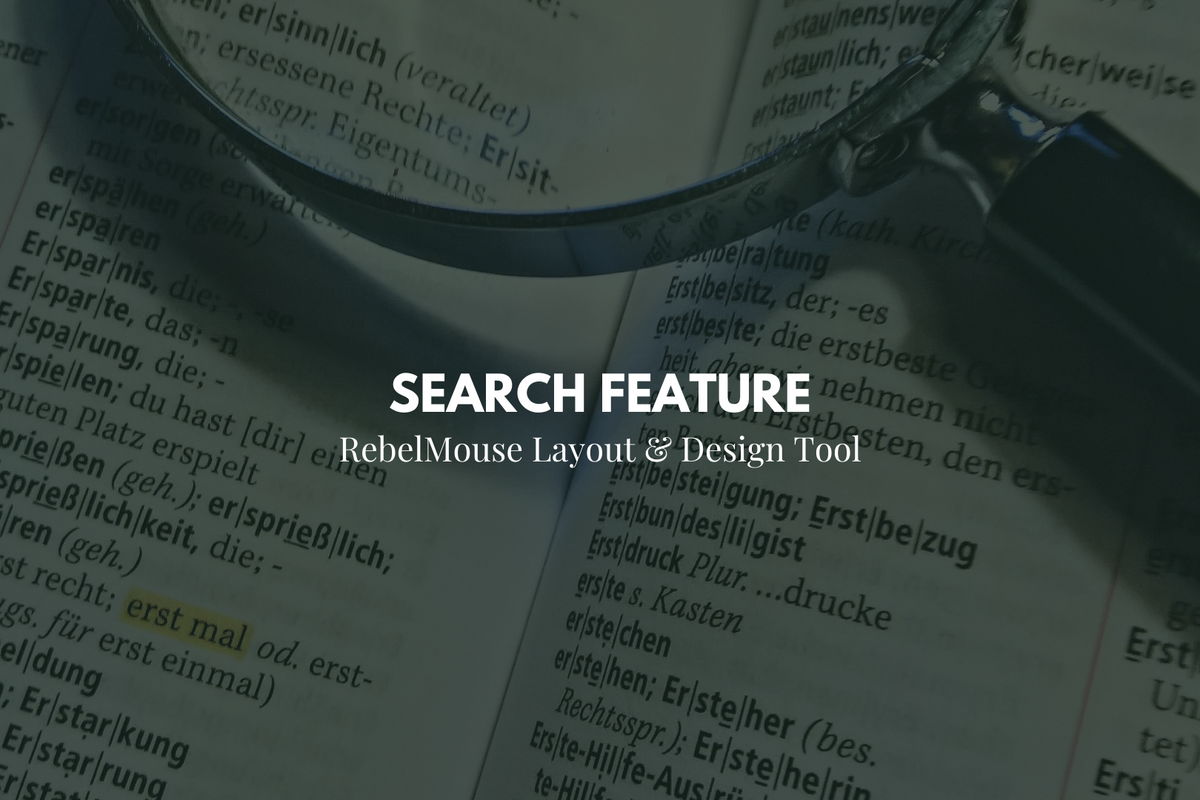
RebelMouse's Layout & Design Tool makes website design an intuitive process that anyone can learn. To make publishing even more seamless, you can easily use keyboard commands to search within your site's Code View . You can also freely type search queries in Layout & Design Tool's Global Settings .
Here's a list of the available keyboard commands for searching within your site's Code View:
- Ctrl-F/Cmd-F: Start searching
- Ctrl-G/Cmd-G: Find next
- Shift-Ctrl-G/Shift-Cmd-G: Find previous
- Shift-Ctrl-F/Cmd-Option-F: Replace
- Shift-Ctrl-R/Shift-Cmd-Option-F: Replace all
- Alt-F: Persistent search (The dialog doesn't autoclose. Press Enter to find next, and then type Shift-Enter to find previous.)
- Alt-G: Jump to line
Here's a screencast of the workflow:
When using Code View in Layout & Design Tool, there is an autocomplete function that helps you write your code. This feature is particularly useful for front-end developers styling your site.
Here's how the autocomplete function works:
When using the search function in Layout & Design Tool's Global Settings, you can simply type your search query. Here's what this looks like:
If you have any questions about these features, email support@rebelmouse.com or talk to your account manager today.















































































