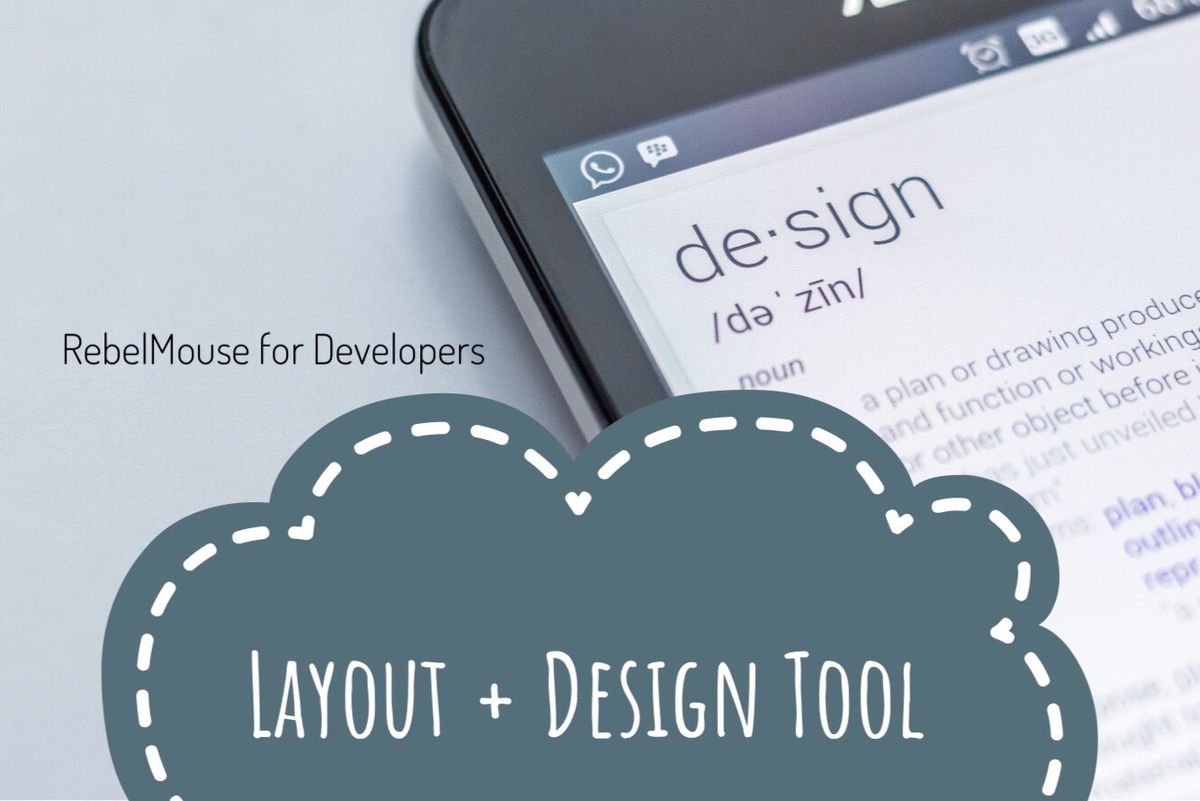
We currently offer two types of predefined Top Bar elements that you can use.
Simple

Normal

And you can actually switch between these two versions quite easily.
1. Go to the Layout & Design tool in the left-hand navigation menu.

2. Choose the Top Bar page, and then select the Navbar element.

3. Using the Properties card, you can switch between Top Bar formats with just one click.
4. Don't forget to click Save !
Creating a Custom Top Bar
If you want to get super creative with the design of your Top Bar, you can use custom HTML to design it.
In the Top Bar page of the Layout & Design tool, click the + ADD ELEMENT button in the toolbar and choose the Custom HTML element.

Now you can start coding to design the Top Bar that works best for you. Here's a quick example of a custom Top Bar with an ad tag in it:
<style> /* * Rebelbar custom CSS */.menu-global .main-menu-item a{ color:#fff; }.menu-global .main-menu-item:not(.section):hover > a, .menu-global .main-menu-item:not(.section):hover > div > a { color: #f8873b; background-color: transparent; }.rebelbar__section-links { display: none !important; }.rebelbar .logo { margin-right: 20px; }@media screen and (min-width: 768px) {.rebelbar.skin-simple .rebelbar__inner { max-width: 1100px;}.rebelbar.skin-simple .logo__image { max-width: 350px; max-height:48px;} } @media screen and (min-width: 1024px) {.menu-opened .menu-global{ display:block;}.with-fixed-header .rebelbar .logo { display: block; overflow: hidden; width: 291px;}.rebelbar__section-links { display: block !important;}.rebelbar.skin-simple .rebelbar__section-links{ padding-left:0;}.with-fixed-header .rebelbar.skin-simple .rebelbar__section-links{ padding-left:40px;}.with-floating-shares .rebelbar__section-links { display: none !important;} }@media screen and (min-width: 1050px) {.rebelbar .logo { display: none;} } /* * Topnav Custom CSS */.topnav-custom { display: none; }.topnav-custom .topnav-custom__logo { background-image: url(<img src="https://assets.rbl.ms/8384194/2000x.png" />); background-repeat: no-repeat; background-size: contain; background-position: left; overflow: hidden; width: 290px; min-height: 50px; margin: 20px 0; vertical-align: top; display: none; }.topnav-custom .topnav-custom__ad { width: 728px; height: 90px; margin: 0 auto; }@media screen and (min-width: 1024px) {.topnav-custom { display: block; height: 160px; padding: 15px 0; box-sizing: border-box; overflow: auto; max-width: 1100px; margin: 0 auto;} }@media screen and (min-width: 1050px) {.topnav-custom .topnav-custom__logo { display: inline-block;}.topnav-custom .topnav-custom__ad {float: right;} } </style>
<div class="topnav-custom"><a href="/" class="topnav-custom__logo site-logo"></a><div class="ad-placeholder ad-placeholder--top"><div class="ad-placeholder-inner"><!-- /194487792/ADTAG_ATF_Desktop --> <div id='div-gpt-ad-1479093654204-0' style='height:90px; width:728px;'> <script> googletag.cmd.push(function() { googletag.display('div-gpt-ad-1479093654204-0'); }); </script> </div></div></div></div>
And here's how it looks on the site:

Note: Please remember to remove the default Top Bar that your site template comes with before pushing your customized code live. Otherwise, you'll end up having two different Top Bars show up on your site.















































































