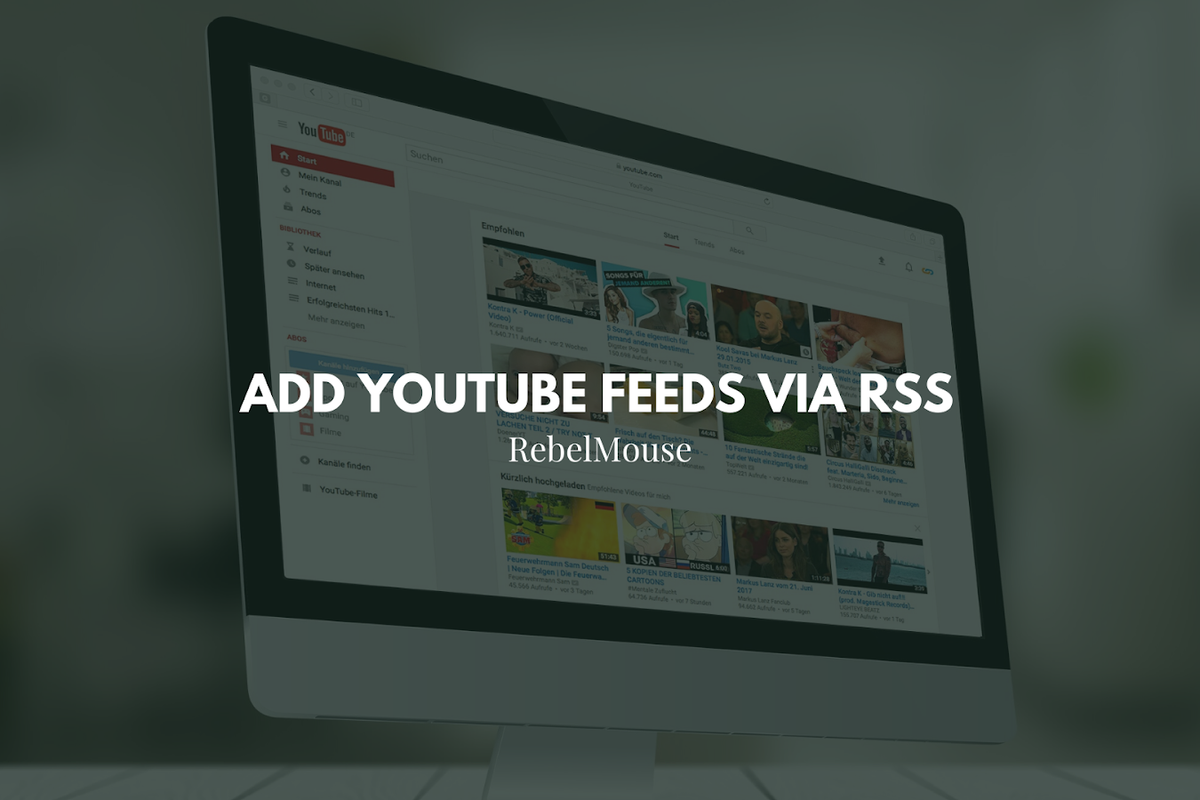
Easily add videos to your articles on RebelMouse
Since YouTube is one of the most popular social networks around, it's likely you'll want to add a YouTube channel's feed to your site at some point. Additionally, you may want to add a YouTube playlist to your site. Both options are possible on RebelMouse thanks to RSS Feeds. Here's how it works.
How to Get a YouTube RSS Feed If the URL Includes "Channel"
Most YouTube channels use the following URL structure:
<a href="https://www.youtube.com/channel/UCiAInBL9kUzz1XRxk66v-gw" rel="noopener noreferrer" target="_blank">https://www.youtube.com/channel/UCiAInBL9kUzz1XRxk...</a>
The suffix of the URL, " UCiAInBL9kUzz1XRxk66v-gw ," is known as the channel ID. To get the RSS Feed for this channel, append the channel ID to the following URL:
<a href="https://www.youtube.com/feeds/videos.xml?channel_id=" rel="noopener noreferrer" target="_blank">https://www.youtube.com/feeds/videos.xml?channel_id=</a>
In this example, the new URL becomes:
<a href="https://www.youtube.com/feeds/videos.xml?channel_id=UCiAInBL9kUzz1XRxk66v-gw" rel="noopener noreferrer" target="_blank">https://www.youtube.com/feeds/videos.xml?channel_i...</a>
This is your RSS Feed.
How to Get a YouTube RSS Feed If the URL Includes "User"
Some older YouTube channels use a different URL structure where "user" is found in place of "channel," for example:
<a href="https://www.youtube.com/user/Davie504" rel="noopener noreferrer" target="_blank">https://www.youtube.com/user/Davie504</a>
In this case, the username takes the place of the channel ID. To get the RSS Feed, append the user ID to the following URL:
<a href="https://www.youtube.com/feeds/videos.xml?user=" rel="noopener noreferrer" target="_blank">https://www.youtube.com/feeds/videos.xml?user=</a>
In this example, the new URL becomes:
<a href="https://www.youtube.com/feeds/videos.xml?user=Davie504" rel="noopener noreferrer" target="_blank">https://www.youtube.com/feeds/videos.xml?user=Davi...</a>
This is your RSS Feed.
How to Get a YouTube RSS Feed From a Playlist
You can also get an RSS Feed from a YouTube playlist.
For example, the following playlist has the playlist ID " PLwnBEhITAFhi54FlcUCvwuQIBmV8qTGN8 ."
<a href="https://www.youtube.com/playlist?list=PLwnBEhITAFhi54FlcUCvwuQIBmV8qTGN8" rel="noopener noreferrer" target="_blank">https://www.youtube.com/playlist?list=PLwnBEhITAFh...</a>
To get the RSS Feed, append the playlist ID to the following URL:
<a href="https://www.youtube.com/feeds/videos.xml?playlist_id=" rel="noopener noreferrer" target="_blank">https://www.youtube.com/feeds/videos.xml?playlist_id=</a>
In this example, the new URL becomes:
<a href="https://www.youtube.com/feeds/videos.xml?playlist_id=PLwnBEhITAFhi54FlcUCvwuQIBmV8qTGN8" rel="noopener noreferrer" target="_blank">https://www.youtube.com/feeds/videos.xml?playlist_...</a>
This is your RSS Feed.
How to Add an RSS Feed to Your RebelMouse Site
First, click on the hamburger menu (☰) and then click on Content Feeds.
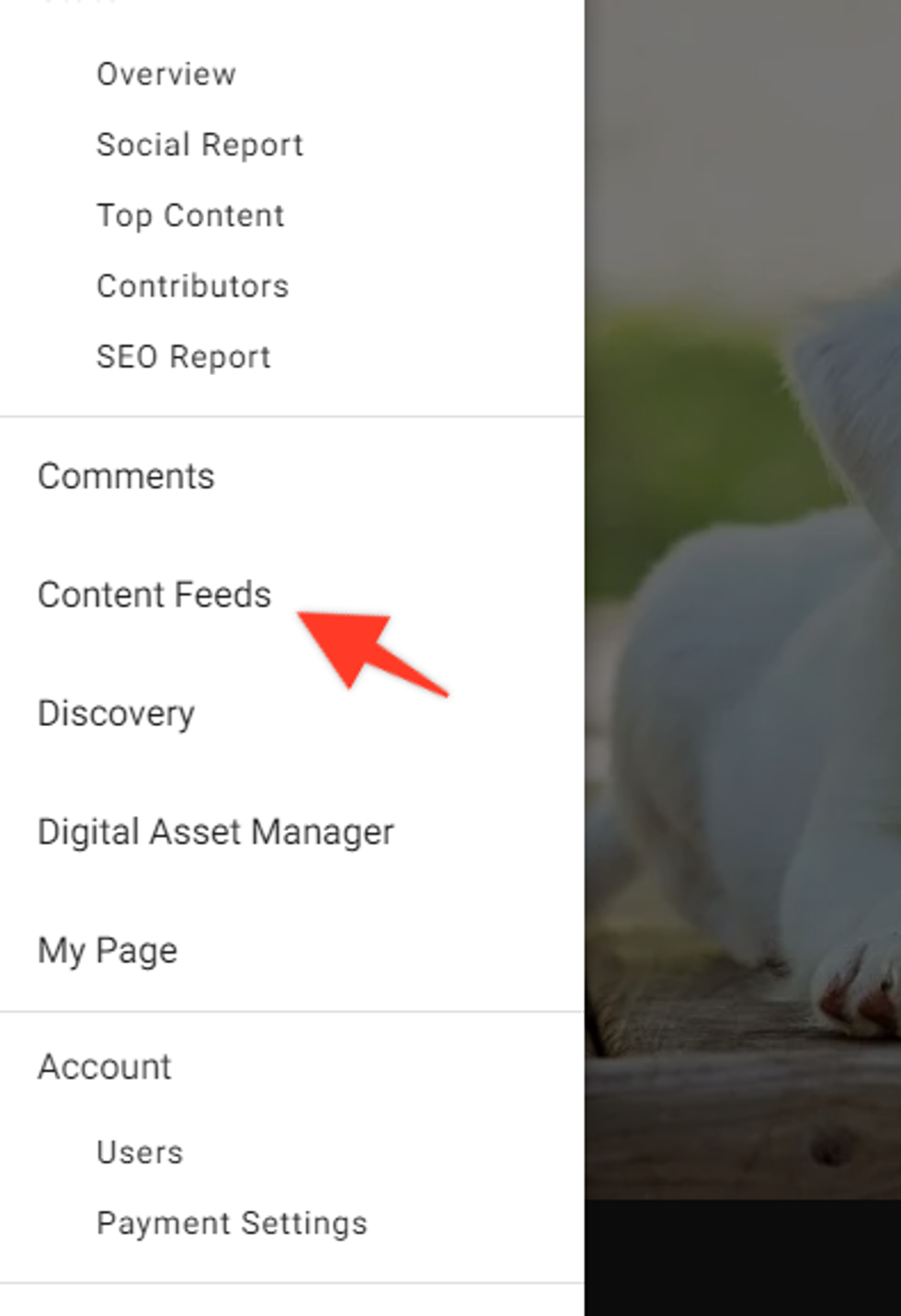
Next, scroll down to the RSS section, and add your desired RSS Feed.
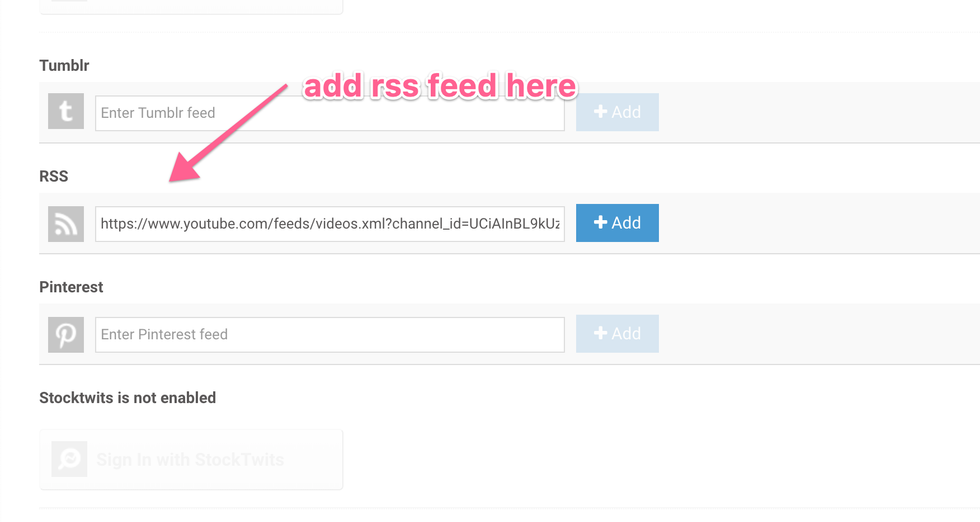
Then, set your desired publication settings:

Once the RSS Feed is added, you can configure your publication settings so that when new content is added to the feed, it either goes to your drafts or is published directly to the sections you've designated.
There are also other options that can be set up as well, including if you want the full content to be published each time, or whether or not you want RSS summaries to show up as subheadlines. Click here for more information on how RSS Feed ingestion works on RebelMouse.
If you have any questions about this feature, email support@rebelmouse.com or contact your account manager today.















































































