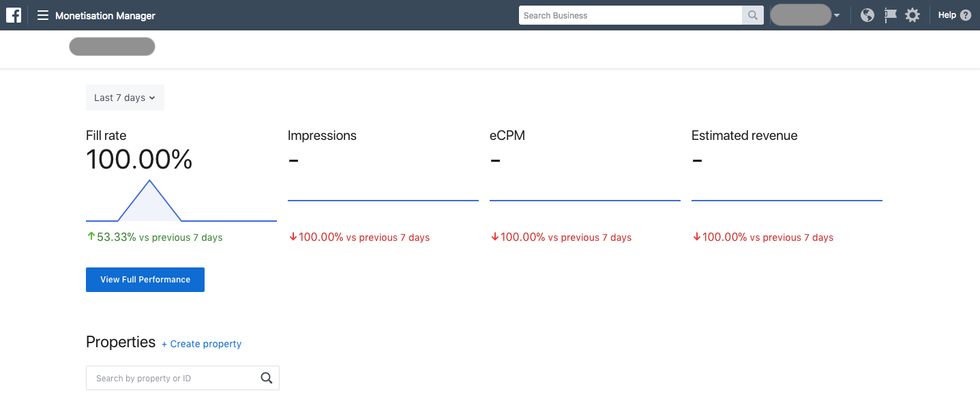The media world is ever-evolving, but one thing is abundantly clear: Facebook and Google, the almighty duopoly, have a firm grip on digital ad revenue. While successful media companies and brands struggle to meet revenue goals, the platforms are reaching new heights. As the state of digital media continues to puzzle publishers in 2017, it can be hard to strategize with all the changes and updates these mega platforms throw our way.
We often see media companies frantically trying to adopt a new strategy to monetize without knowing how to successfully execute. Case in point: The pivot-to-video trend, which has really been more like a pivot to ad-backed digital media , is causing editorial teams to take drastic measures prematurely.
RebelMouse is here to make life easier, and help you with your strategy along the way. Our team of experts live and breathe digital content. We stay ahead of all the algorithm updates, the platform changes, etc., so you can focus on producing great content. We help you take back control of your content and stay abreast of the best monetization strategies so you can bring in real revenue.
One of Facebook's recent updates makes it mandatory to switch to their Monetization Manager by February 2018. We'll walk you through this process so this change doesn't affect your monetization strategy.
You may have already received an email from Facebook with the following ominous subject line:
Upgrade to the New Audience Network Platform by February 1, 2018
It's a cumbersome but mandatory upgrade for accounts that don't use Business Manager yet (or at least haven't linked it to their apps). Facebook has a page explaining how to transition to Monetization Manager that you can read about here .
But here's our step-by-step breakdown for your convenience:
1. Head Over to the Business Manager Upgrade Link
This link was included in your email notification. If you missed it, you can access it here: https://business.facebook.com/pub/upgrade .

Provided you're already logged into Facebook, you'll be presented with a list of apps you own. Select the ones pertinent to the page you have to migrate. For example: Love Meow, Love Meow - Instant Articles.

If you lack access to your app, or you suspect that one is missing, please check with your RebelMouse account manager.
2. Select or Create a Business Manager Account
If you already have a Business Manager account, it will show up in the list.
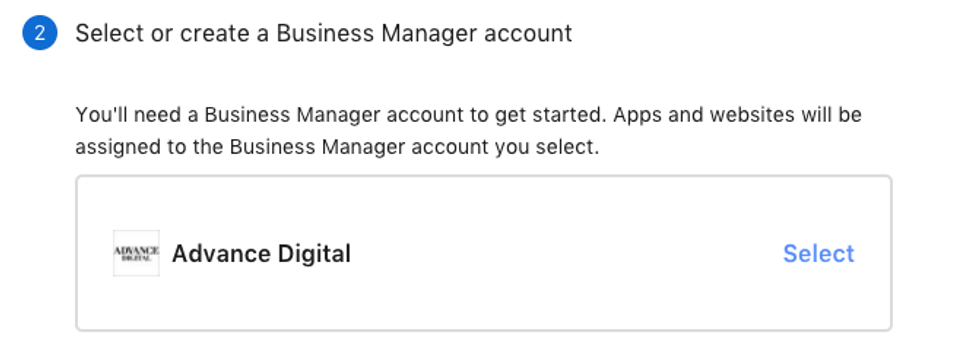
If you don't have one set up yet, you can easily create one from within the wizard in two easy steps:
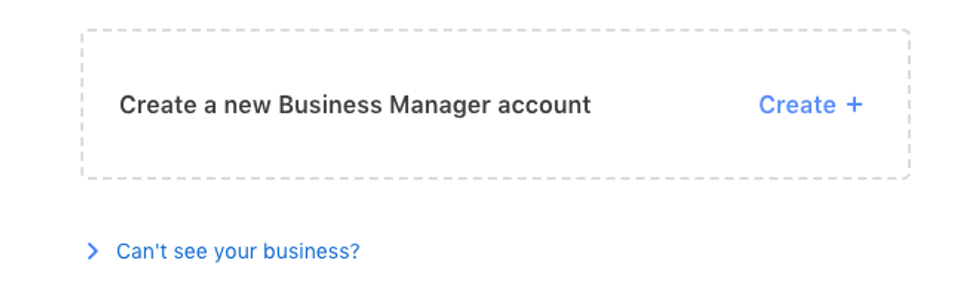
1. Name Your Business
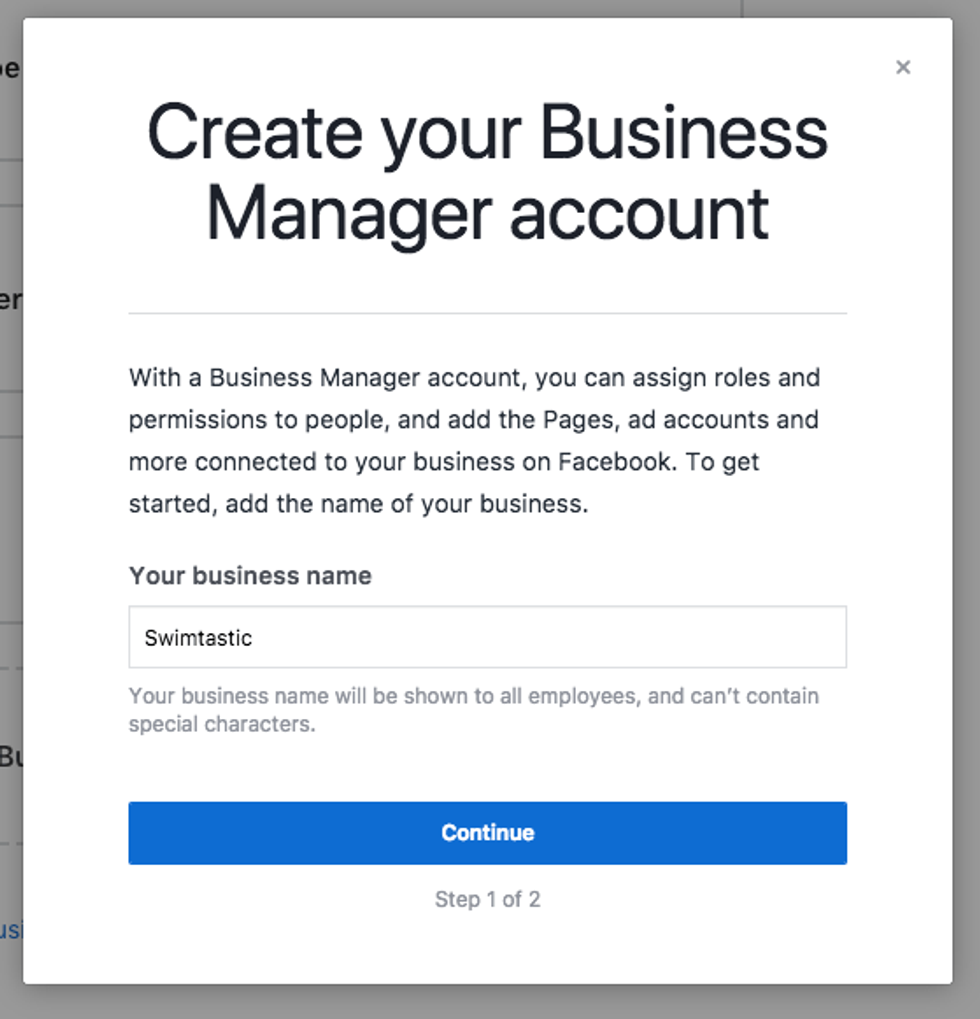
2. Add Your Username and Business Email Address
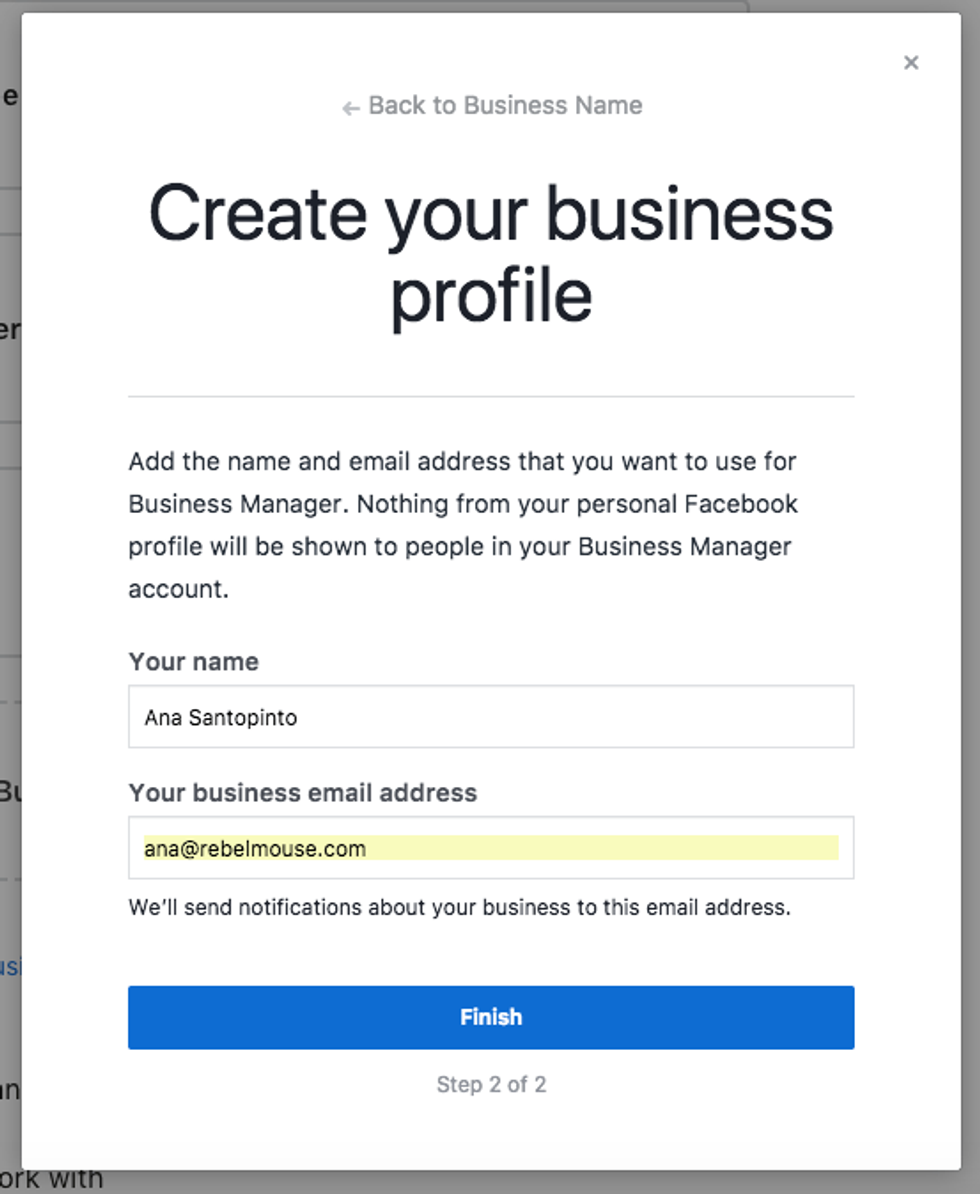
At this point, you might be asking yourself, "Why can't I just ask my RebelMouse account manager to do this for me?" We'd love to, but unfortunately Facebook has a restriction on the number of Business Managers a single person can create. If you try to create more than two, you get this error message:
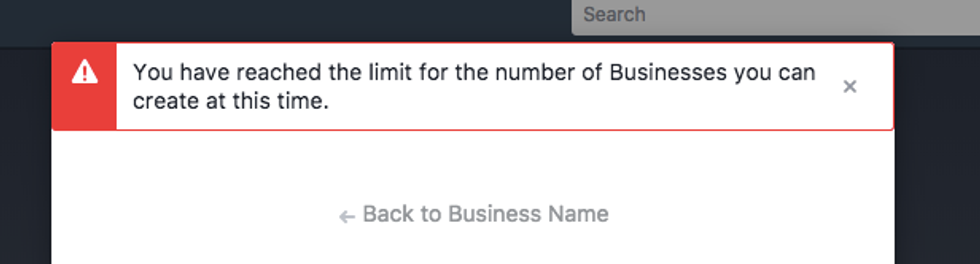
And here's Facebook's official response to this error:
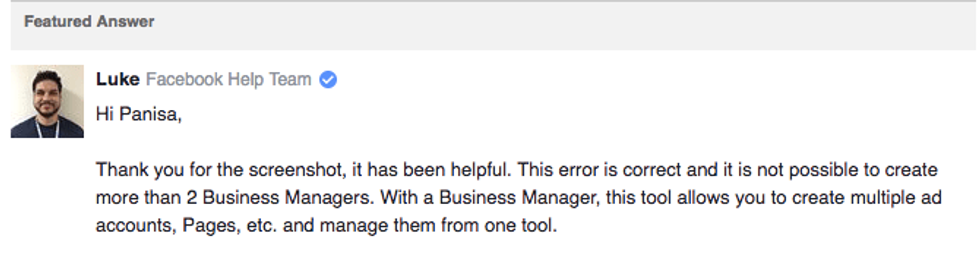
So you'll have to create the new Business Manager yourself. Then us Rebels can be added as admins or analysts to help.
3. Group Your Apps and Websites into Properties
Facebook will perform this grouping automatically after steps one and two, but you'll be able to add more if needed.
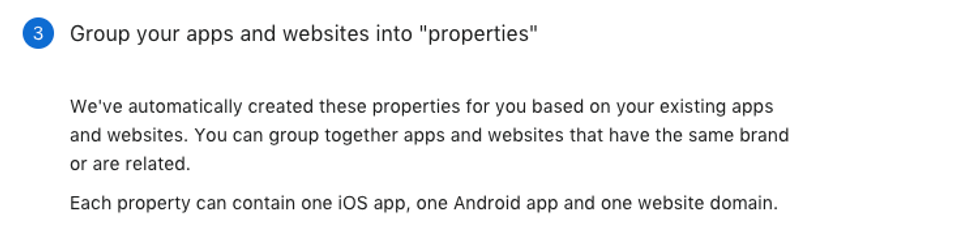
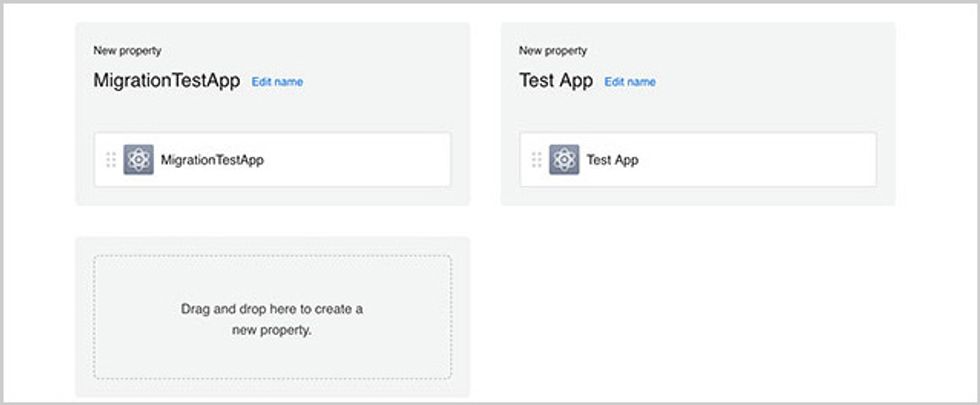
4. Add People to Any Role on the Spot
This step is where you can add co-workers, partners, and your RebelMouse account managers.
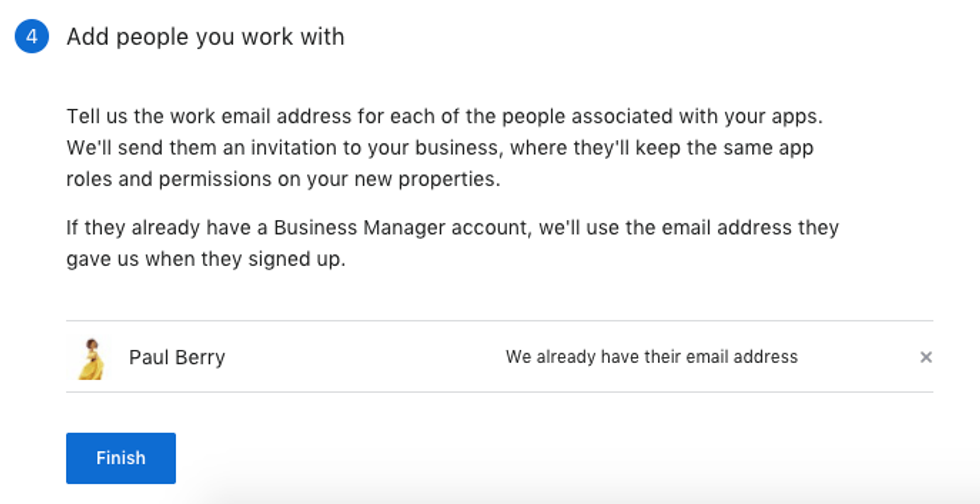
After you click
Finish
, you'll be taken to your new Monetization Manager and will have created a
Business Manager
account (if you didn't already have one).