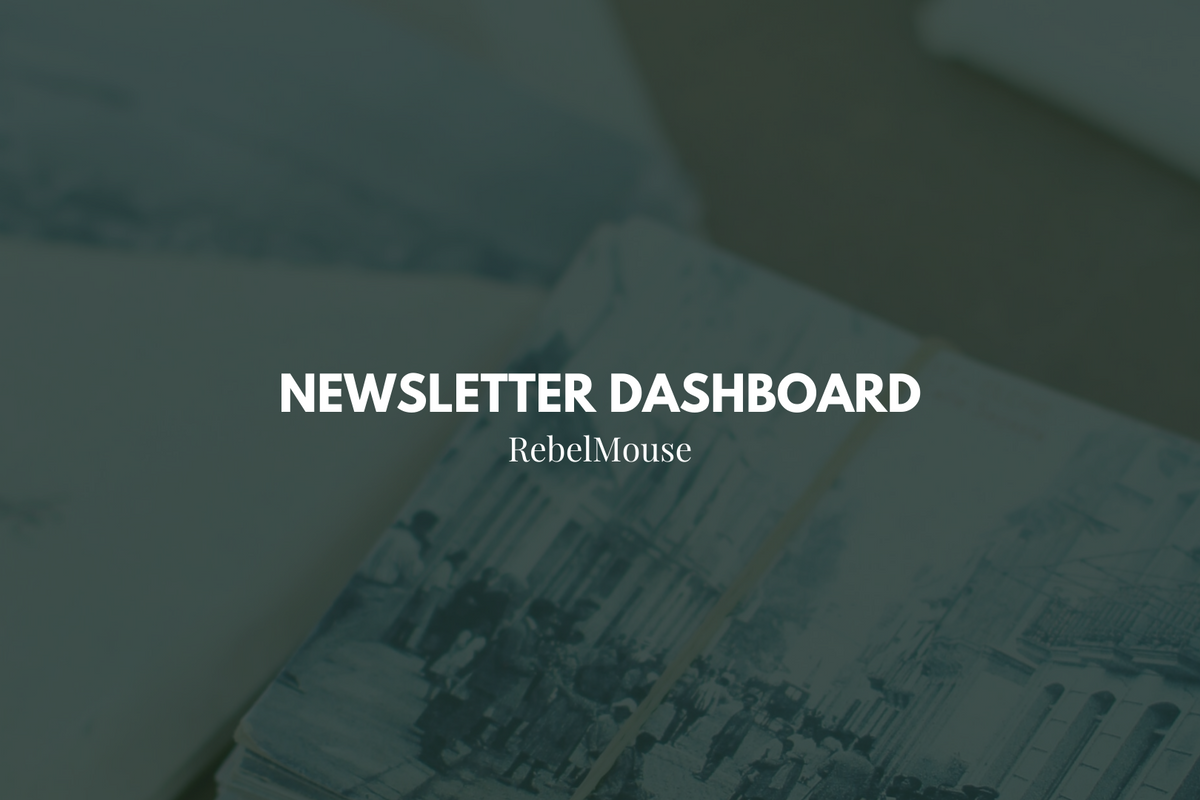
An email newsletter is a great extension of your site's content and one of the most effective ways to convert casual visitors into loyal subscribers. RebelMouse's Newsletter Dashboard makes it easy for you to set up and manage your newsletter to keep audiences engaged with your content.
We offer out-of-the-box Mailchimp, Sailthru, and WhatCounts integrations so that you can customize the frequency of how often you contact your subscribers.
Mailchimp, Sailthru, and WhatCounts Integrations
We use the APIs of these providers to connect them directly to our dashboard, as a way to facilitate newsletter automation for you. We support:
- Daily newsletters to your subscribers with customizable day and time selections.
- Weekly enterprise newsletters to your subscribers. If the "Send a daily newsletter to my subscribers" option is not chosen, you use the same day and time pull-down menus to select the perfect schedule for your weekly newsletters.
- Sending posts as newsletter campaigns straight from Entry Editor. Keep reading for more details.
Here's a look inside our Newsletter Dashboard:
You can manage the details of your email campaigns directly from the platform, including each newsletter's sender details:
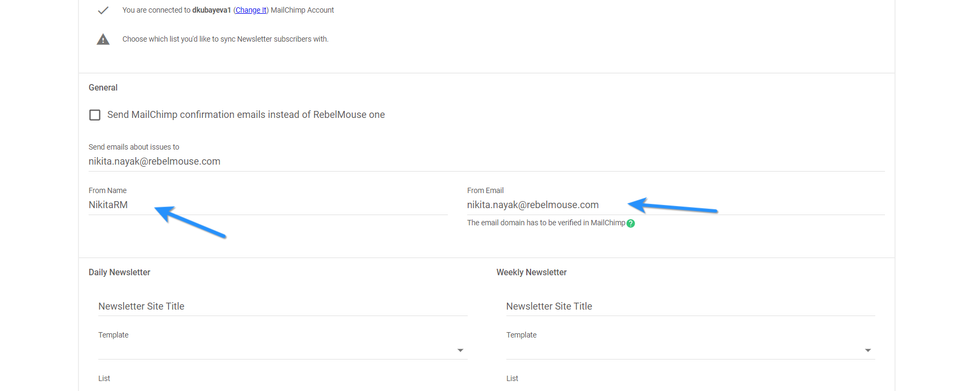
CSV Subscriber Information Download
Before the integration setup for Mailchimp, there's an option to download a CSV of your subscribers' information.
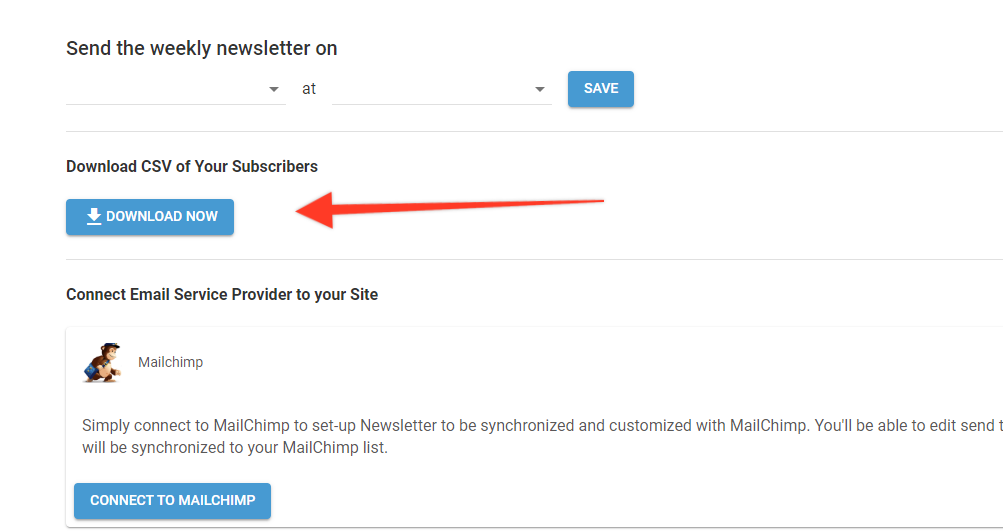
However, after you connect to Mailchimp the CSV download option is no longer available. The reason for this is because when you're using RebelMouse's native newsletter feature, you're storing your sign-ups in our internal database. After connecting to Mailchimp, you have to go to Mailchimp's own dashboard to download your sign-ups, send lists, etc.
Send Posts as Newsletter Campaigns
Within Entry Editor, there's a Send a Newsletter tab in the right-hand navigation bar where you can schedule your posts as newsletters. Check out the video below to see how it works.
Scheduling Newsletters
We currently only allow for selecting a time in the Newsletter tab, meaning the post will be sent as a newsletter at the selected time of the day that it is set to be sent. If you want to have the post send as a newsletter a day some time in the future, you can select to Send when published, and then schedule the post to publish on the preferred date.
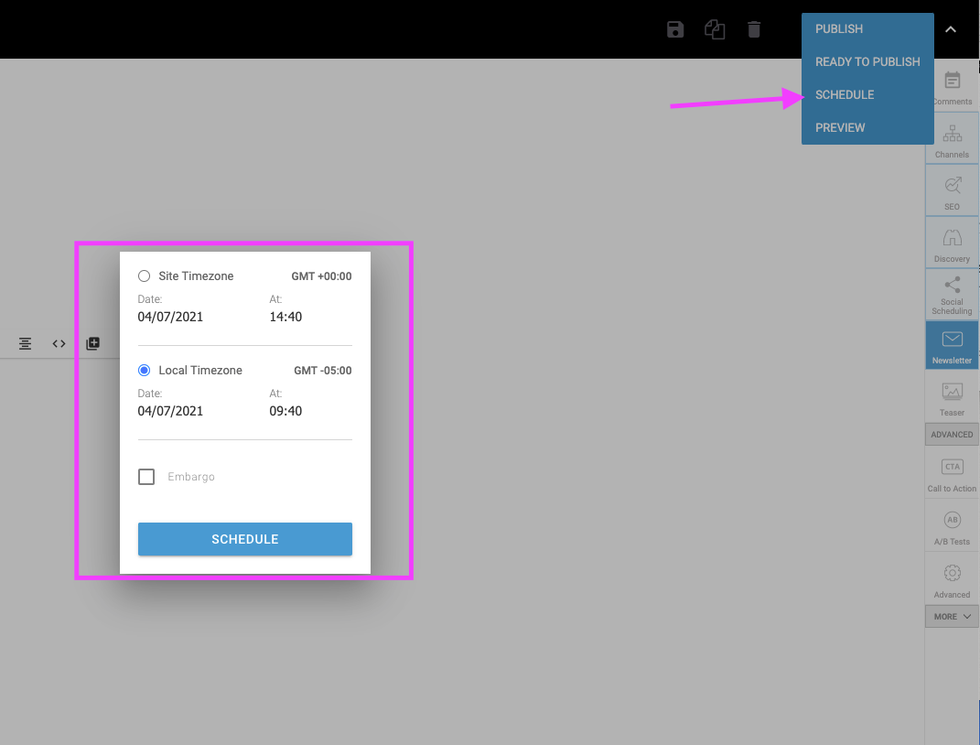
You can also set up automated newsletters that collect the most popular posts from sections and send them to the right groups. Click here for more information.
Test Your Newsletter Campaigns With Mailchimp
If you would like to turn an article into a newsletter, you can run a test campaign in Mailchimp. First, create a test list in Mailchimp with either your own email or another email address that won't mind seeing your test emails. You can set this up in the Audiences tab:
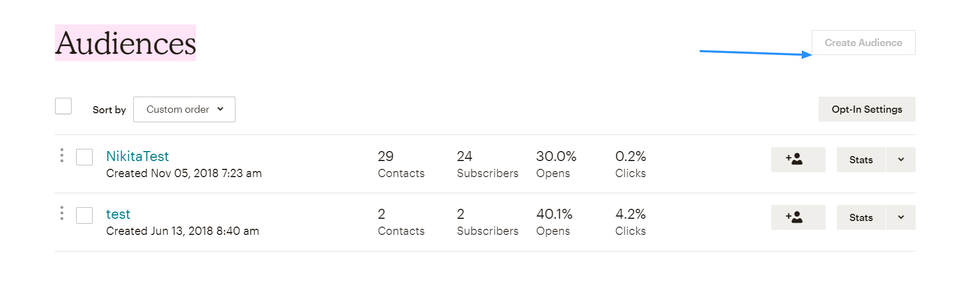
Once your test list is created, head over to the newsletter tab in Entry Editor. Then, select your test list and your desired newsletter template:
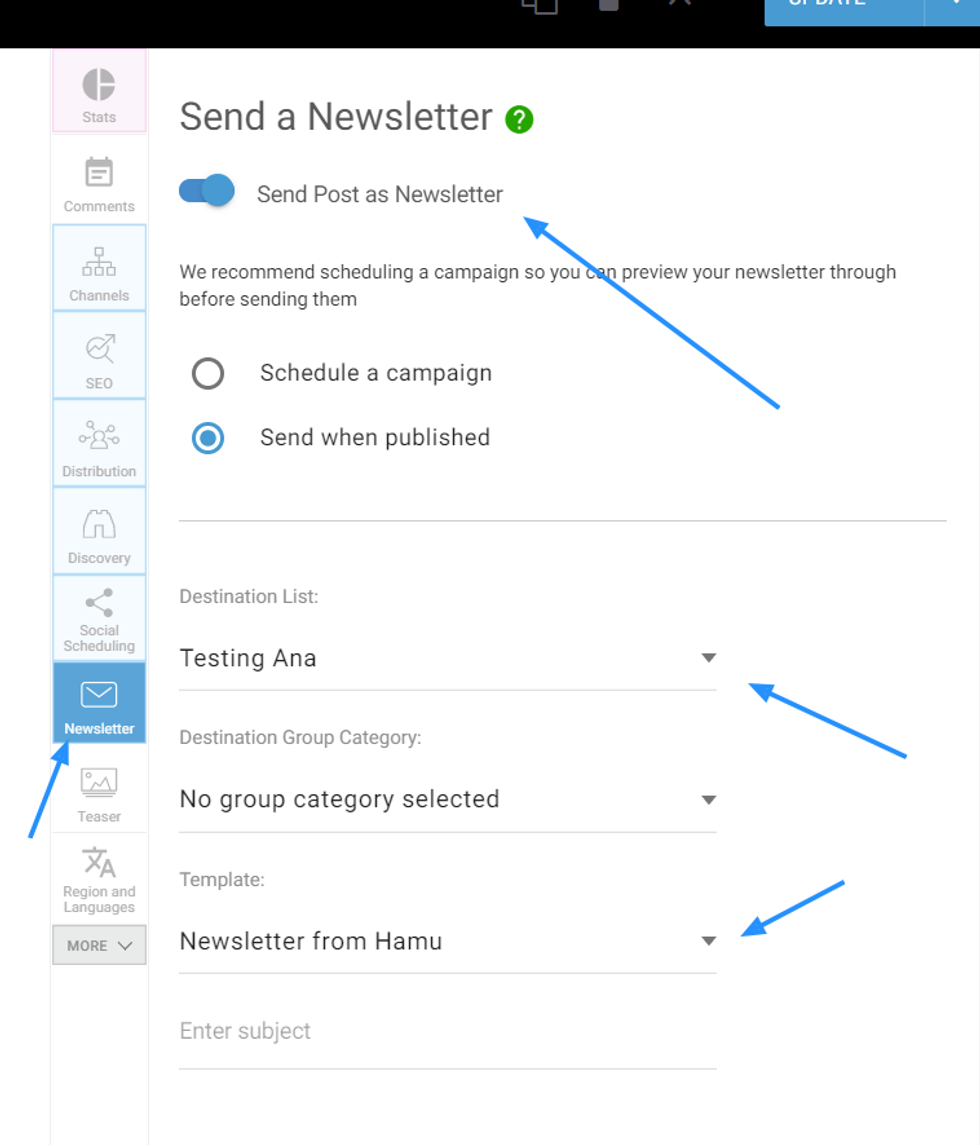
You can either schedule your test campaign for a later time, or plan to send it once the article is published. Afterwards, you can click View email in Mailchimp to see what the campaign will look like:
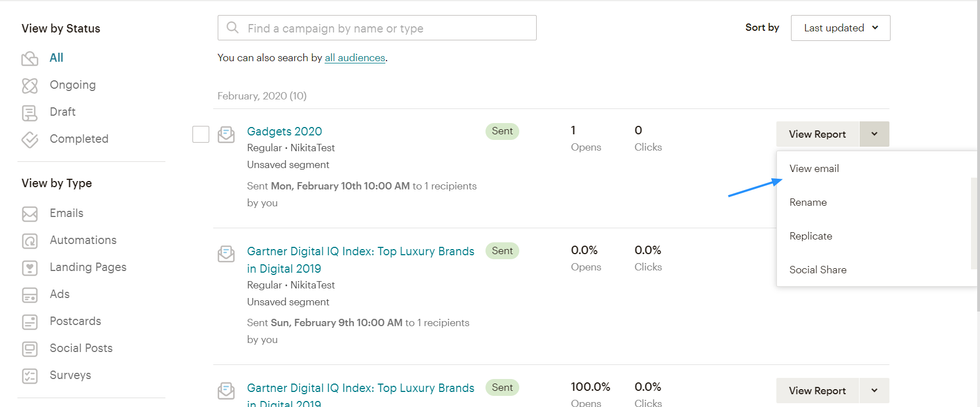
If you're satisfied with your test email, return to the Send a Newsletter tab in Entry Editor and schedule your newsletter campaign as normal.
Send Out a Newsletter Alert for a Post That Is Going Viral
Do you have a piece of content that is performing exceedingly well? Quickly edit that post to send it out as a newsletter — this way your subscribers will never miss a great piece of content again. We have stats per post and Velocity Alerts to let you quickly know when an article is going viral. Take full advantage of these features by sending out a well-thought-out newsletter to the right targets.
Where Do I Manage My Lists and Templates?
Subscriber lists and newsletter templates are managed via Mailchimp, Sailthru, and WhatCounts' own dashboards. We pull in information from their respective APIs, but we can't modify them from your RebelMouse Newsletter Dashboard.
Keep Track of Your Scheduled Campaigns
Once you've got your campaigns set up, we can track if anything goes wrong. You can customize it so you know exactly what the issue is right away.
When you send a post as a newsletter or campaign, and an email is not verified in Sailthru, an email is sent to you about the issue. When a user subscribes to your site with an incorrect email address, an email will be sent to notify you. When the API Key is no longer valid for Mailchimp, Sailthru, and/or WhatCounts, you will receive a notification:
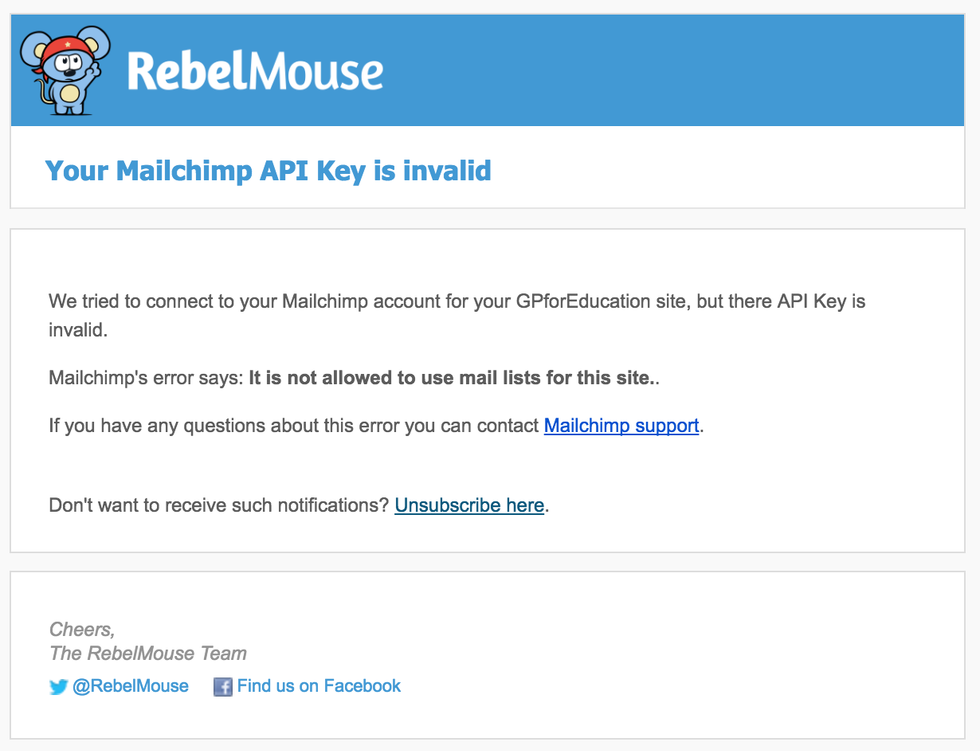
When a campaign is not created (due to an error with an ad source), the Mailchimp, Sailthru, or WhatCounts' API will be temporarily unavailable:

If you have any questions about the Newsletter Dashboard, email support@rebelmouse.com or talk to your account manager today.















































































