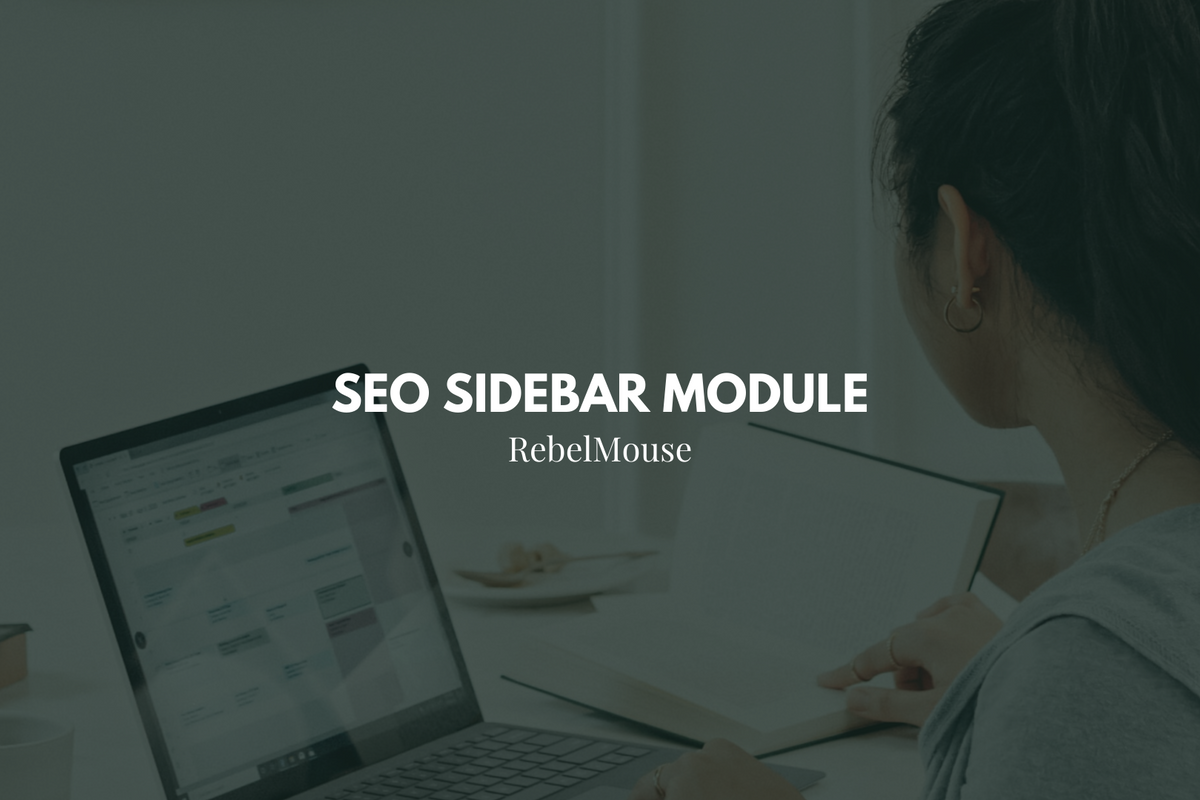
Always display your site's highest-performing posts
We're always looking for innovative ways to move the needle on the metrics that matter most for our clients, and search performance is always one of our top priorities. Using our search engine optimization (SEO) module, you can take advantage of search phrases that are already performing well on your site. Here's how it works.
Setting up the SEO Module
The SEO module links to the articles that are ranked highest according to Google Search Console. For this example, we're going to call the module Trending Topics . Here's an example of what it looks like when it's implemented:
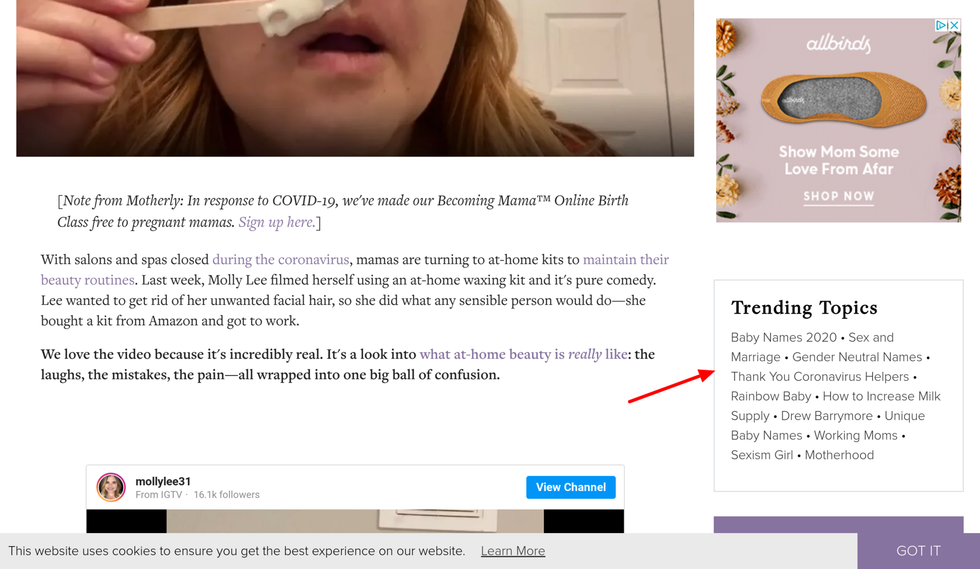
The sidebar will link to as many articles in your database as possible that match your high-performing search phrases. After the module is set up, Google's algorithm will notice that high-performing content is being linked to in multiple places on your site, and may continue to reward that content in its search rankings.
How to Set up the SEO Module
In your Sections Dashboard, create a new unlisted section called Trending Topics .
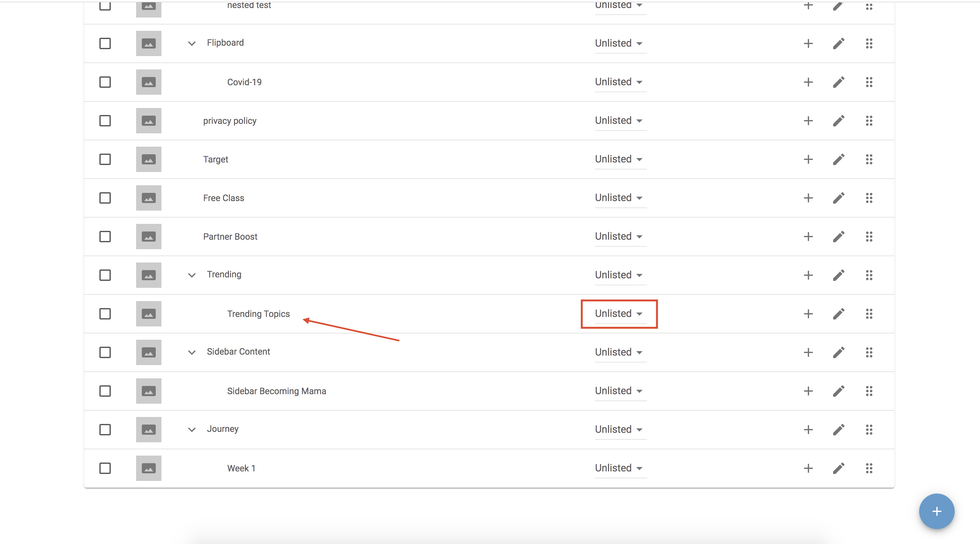
Then, create a new post on your site called "Trending Topics." Set the article's publish date to a few months in the past, this way it won't be picked up in your "recent" feed. You can backdate an article in the Advanced Settings tab in Entry Editor.
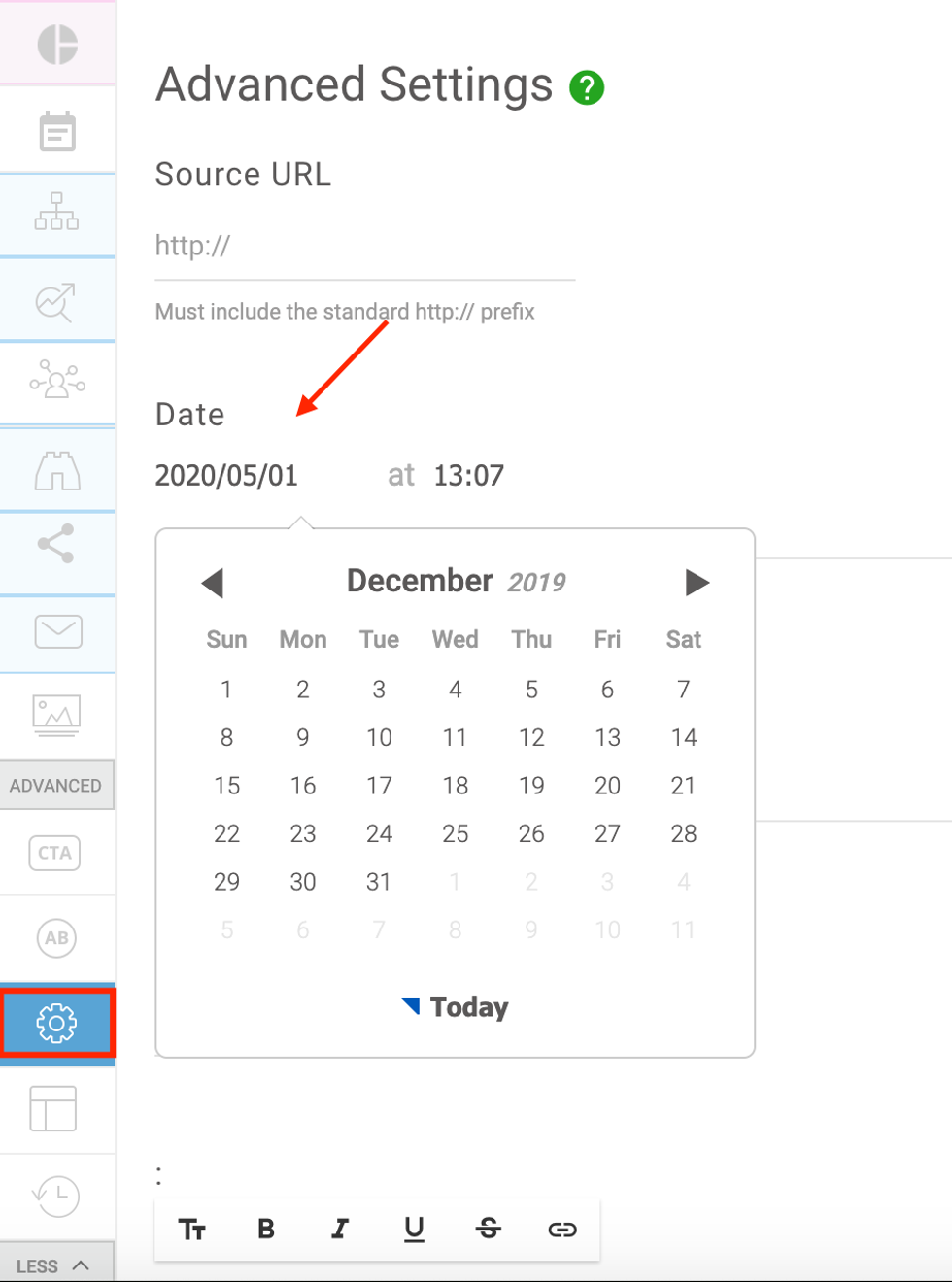
Alternatively, you can also exclude it from search engines in Entry Editor's SEO tab:
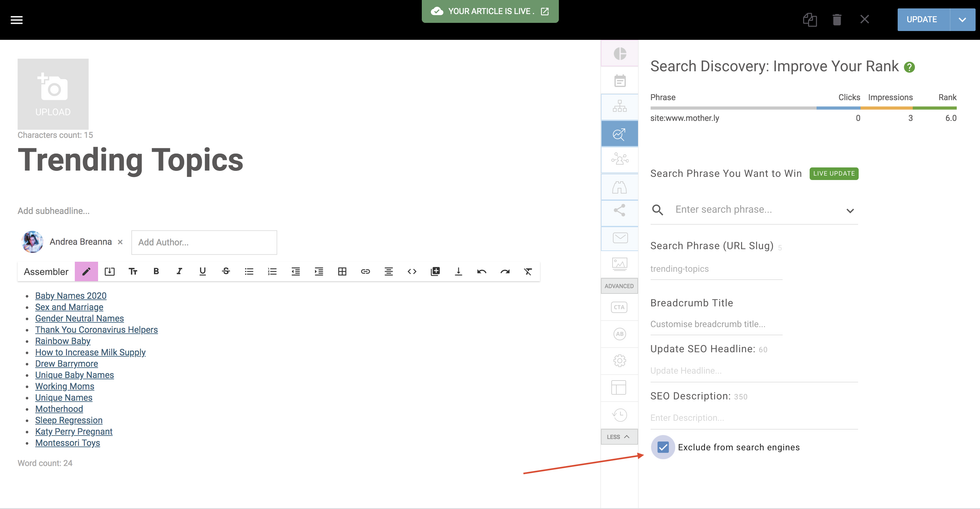
Make sure that the new post is tagged to only be in your newly created "Trending Topics" section. It should also have no content tags, and should not be enabled for AMP, Apple News, or Instant Articles.
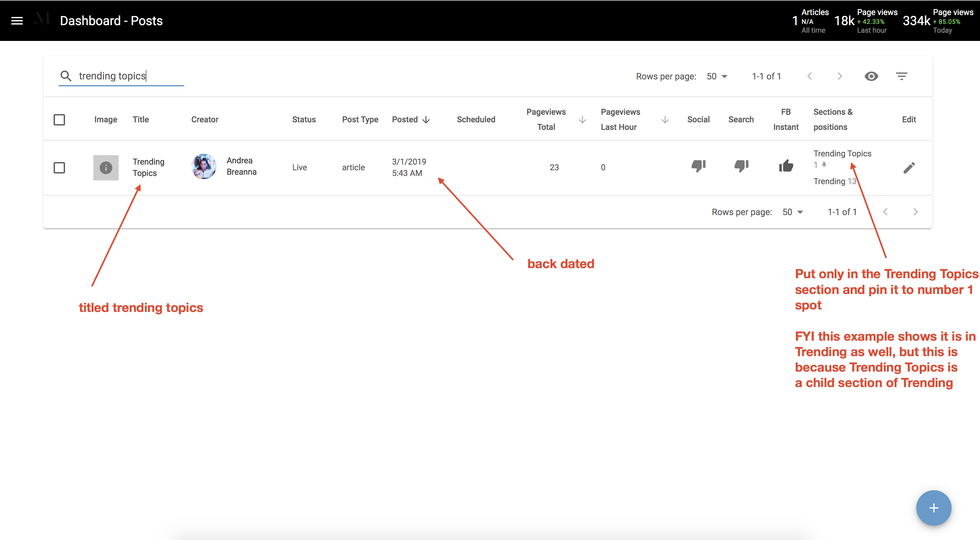
From your Posts Dashboard, pin your "Trending Topics" post to the #1 position of your Trending Topics section. That way, if anyone accidentally publishes another post to your Trending Topics section, the primary post that feeds the module will always remain at the top.
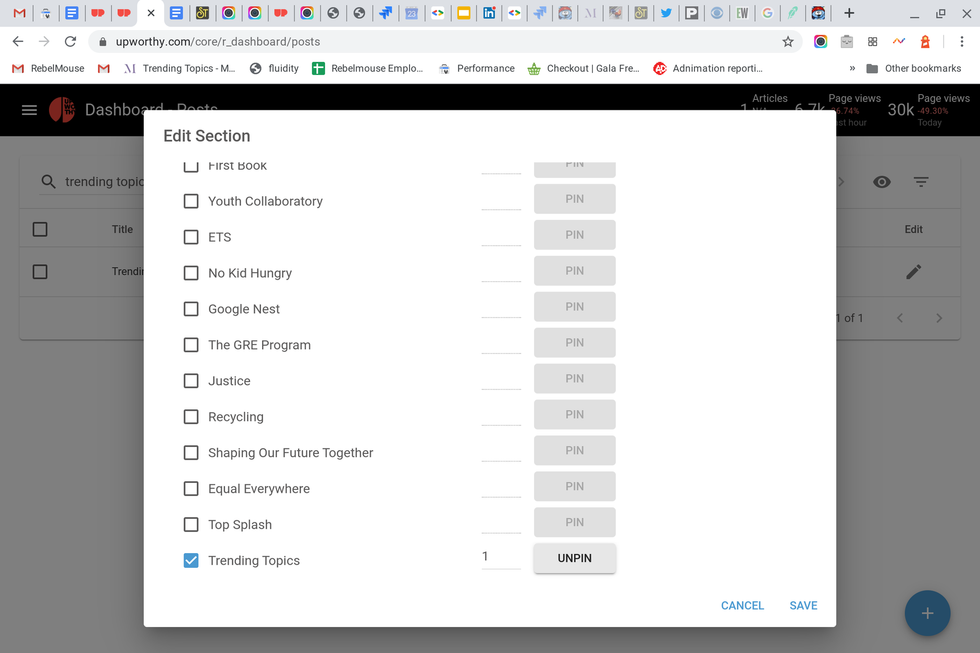
Next, in Google Search Console, switch to a 16-month view and sort your search queries by impressions:
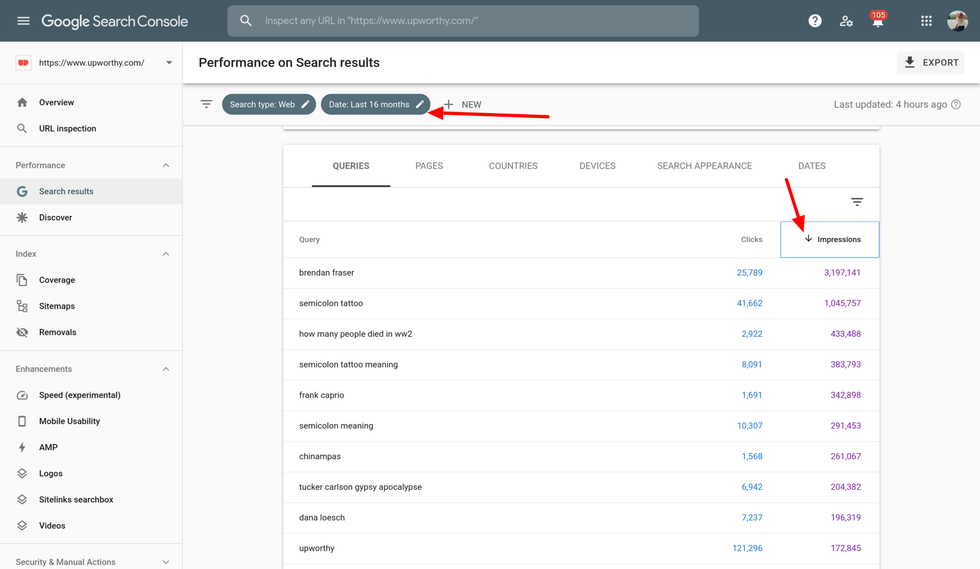
From this list, you can click the top queries to identify your site's top search phrases, as well as the corresponding posts that won those phrases:
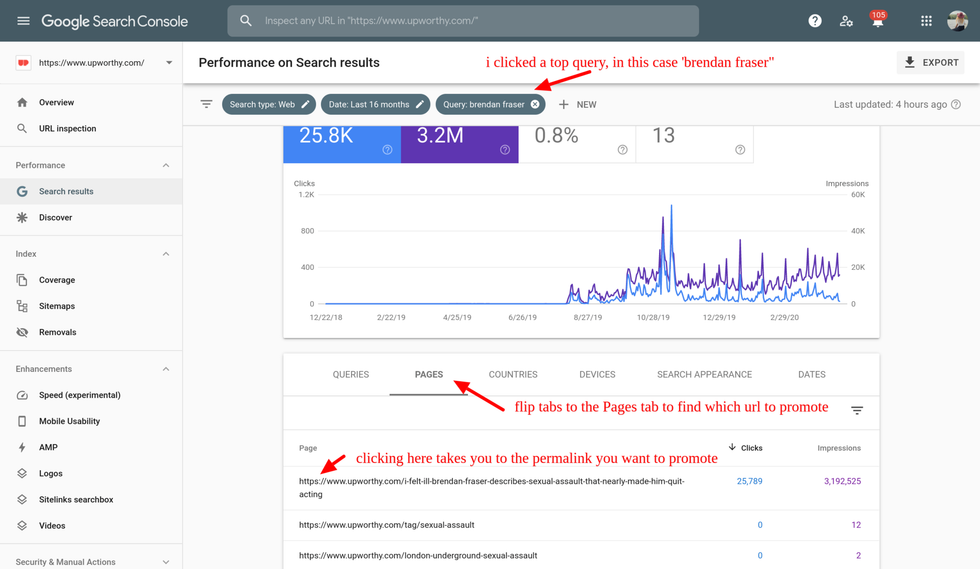
Next, start a bulleted list of your top-performing posts in the new "Trending Topics" post that you just created. Create hyperlinks of the popular search phrases that link to the corresponding posts:
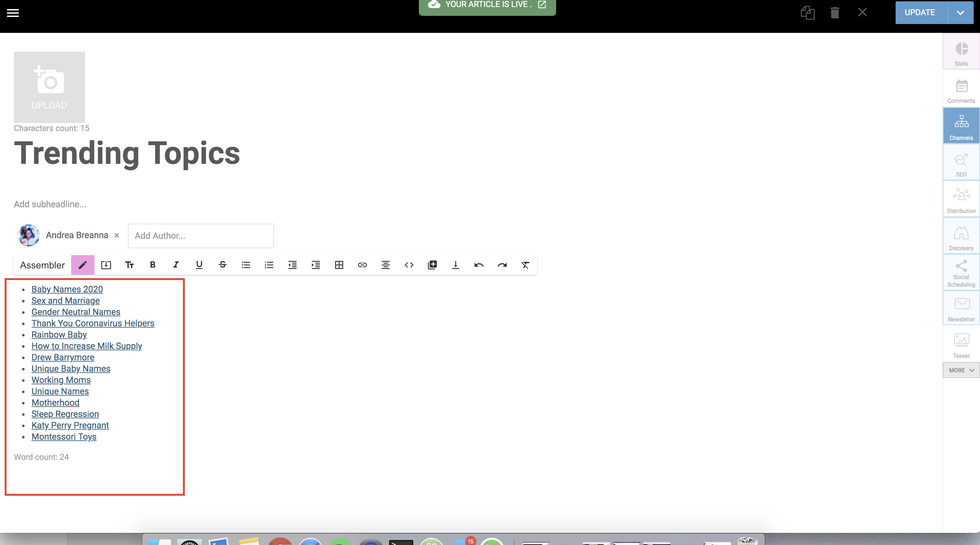
In the example below, "Brendan Fraser" is the link's name. The link goes to a corresponding article about Brendan Fraser that performed well on search according to the Google Search Console list:
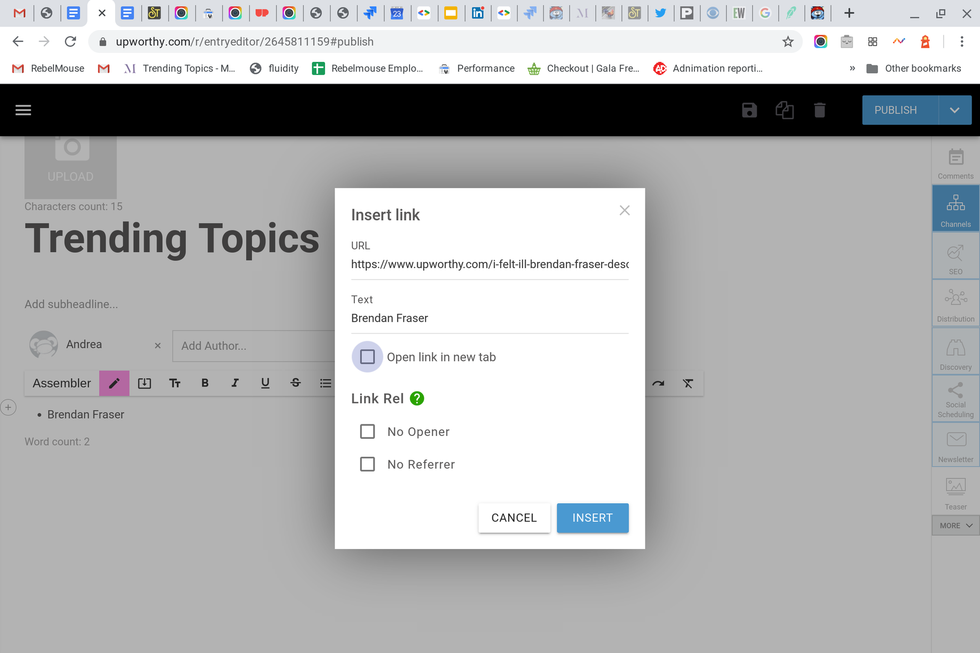
Repeat this process for 10–15 posts.
How to Set up the SEO Module in Layout & Design Tool
In Layout & Design Tool, the Trending Topics feature should be a new module located in the sidebar near the very top. It doesn't have to be the first element on the page, but the higher it is on your page, the more likely it will be noticed by users.
Set the Post element's properties to expose the post body while also making sure to ignore the post headline, lead image, and all other elements. The post content is the URL list you created in the body of the post, and is all you'll need to show.

Next, make sure to transform the bullet list from the post into a style using CSS that matches the look of your site:
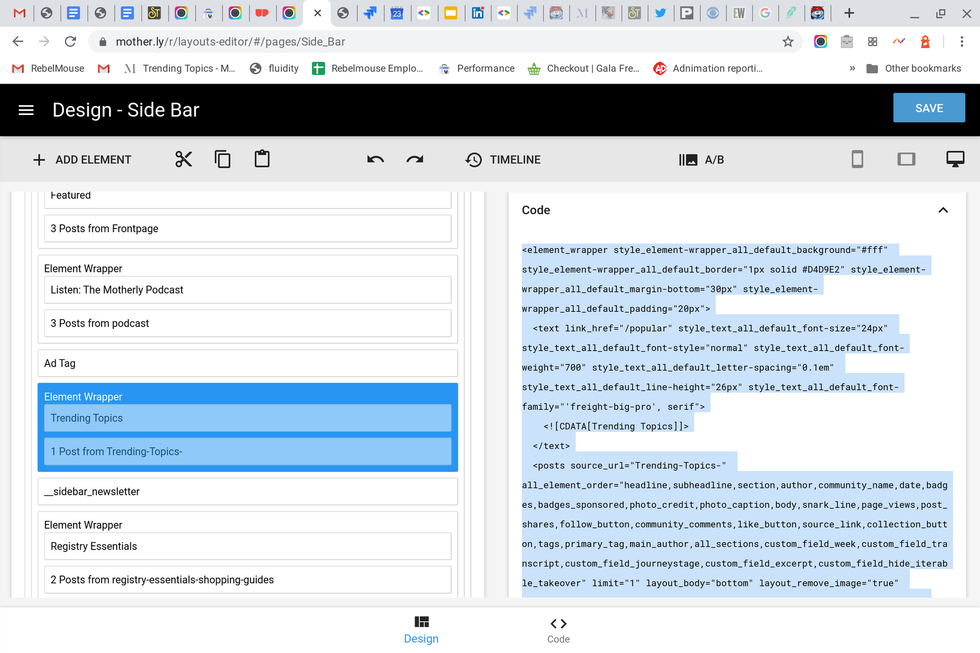
Here's example code:
<element_wrapper style_element-wrapper_all_default_background="#fff" style_element-wrapper_all_default_border="1px solid #D4D9E2" style_element-wrapper_all_default_margin-bottom="30px" style_element-wrapper_all_default_padding="20px">
<text link_href="/popular" style_text_all_default_font-size="24px" style_text_all_default_font-style="normal" style_text_all_default_font-weight="700" style_text_all_default_letter-spacing="0.1em" style_text_all_default_line-height="26px" style_text_all_default_font-family="">
<![CDATA[Trending Topics]]>
</text>
<posts source_url="Trending-Topics-" all_element_order="headline,subheadline,section,author,community_name,date,badges,badges_sponsored,photo_credit,photo_caption,body,snark_line,page_views,post_shares,follow_button,community_comments,like_button,source_link,collection_button,tags,primary_tag,main_author,all_sections,custom_field_week,custom_field_transcript,custom_field_journeystage,custom_field_excerpt,custom_field_hide_iterable_takeover" limit="1" layout_body="bottom" layout_remove_image="true" style_post-body-text_all_default_line-height="1.5" data-rm-advanced="true" element_classes="sidebar-trending"/>
</element_wrapper>
If you have any questions about how to implement the SEO sidebar module, please email support@rebelmouse.com or talk to your account manager today.















































































