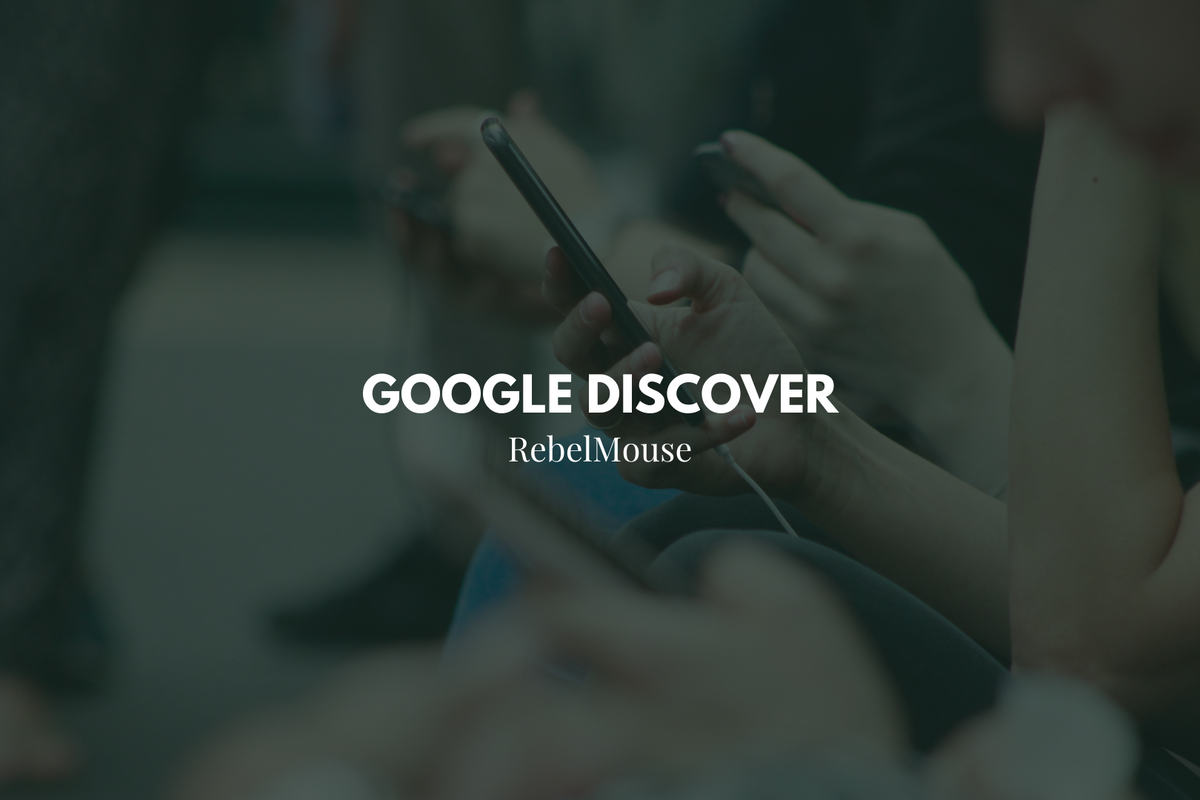
Google is known for its frequent updates to improve user experience. If you're a content creator, this means that you're constantly tasked with keeping track of a slew of changes that can impact your site's performance on search. The good news is that RebelMouse iterates just as quickly as the search giant does. That's why we're proud to roll out image optimization for Google Discover.
What Is Google Discover?
You may have noticed that when you visit Google on your phone, several articles appear below the search bar. This is a feature called Discover:

According to Google , Discover is a hyper-personalized feed that "actively tunes itself to a user's interests and displays content that aligns with those interests." Since Discover's feed is curated by a user's previous web activity, it's a great opportunity to expose your content to an ultra-targeted audience.
Google has its own content policies for Discover that you can read about here . Discover also has its own guidelines for images. You can also follow our post on how to optimize for content on Discover .
Google Discover Image Guidelines
Google recommends that the preview/thumbnail image for a Discover article, which is pulled from the lead media position of an article on RebelMouse, should be larger and more compelling than other traditional content previews. This can be automatically enabled with a meta tag on your site. If your image is high quality and at least 1200 pixels wide, your article has a higher likelihood of appearing in Discover.
At RebelMouse, we've automatically enabled this large-image setting across the sites within our network. While the update may seem small, it has resulted in a significant and positive impact on traffic when an article makes it into Discover's feed. Check out the visible boost it gave one of our clients as tracked by Google Search Console:
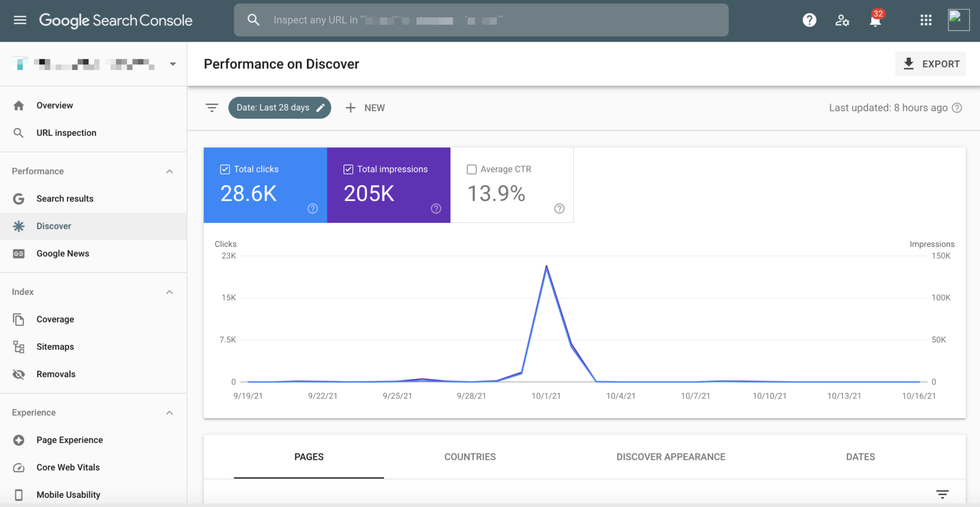
In addition, you will also want to make sure that your lead media is displaying as an image and not as a background image. This is ensured with a simple addition of code to the Layout & Design tool. Simply navigate to the Layout & Design tool from the hamburger menu, and find your Post Page:
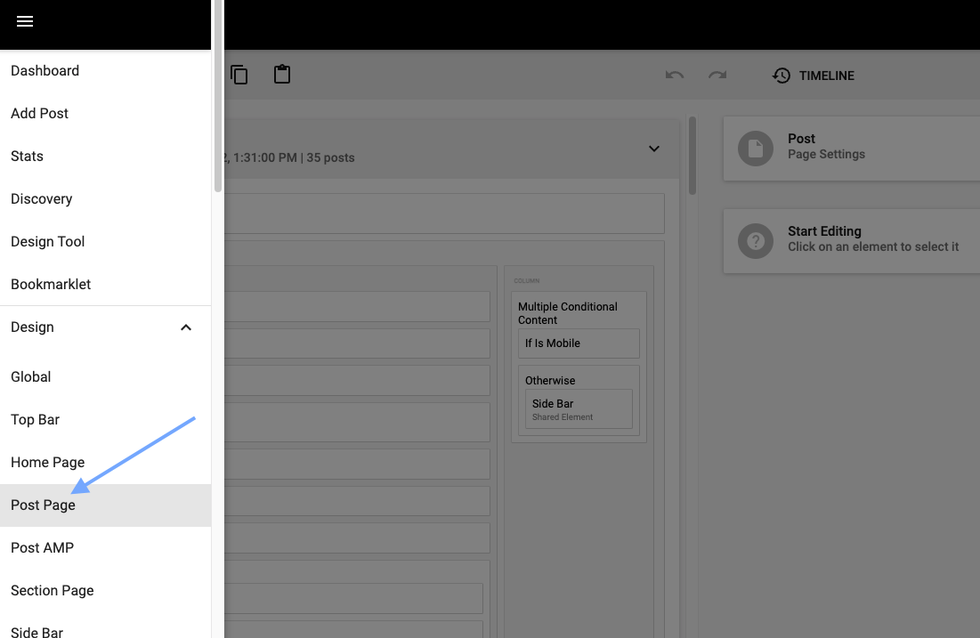
Next, select your Lead Media element, or your Current Post element, depending on your setup, and add the following line into the code view: use_tag_image_for_lead_media="true"
You can see how this looks here:
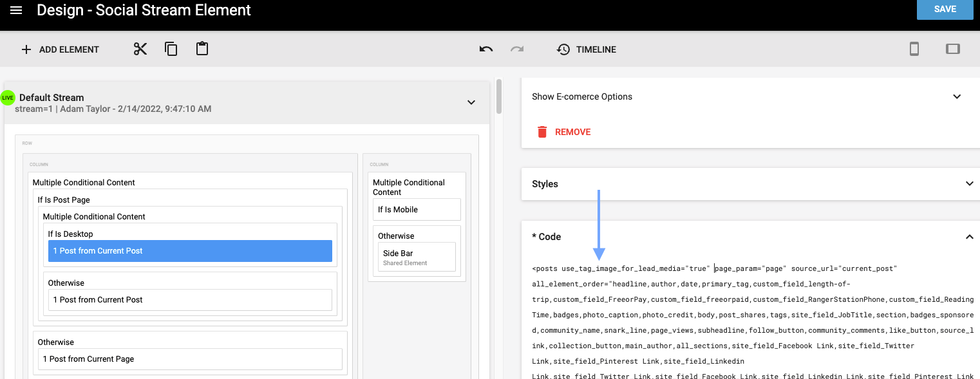
Get Your Content "Discovered"
Google Discover isn't just for newly published articles. either. If your content is helpful and high quality, it can appear in a user's Discover feed at any time. Our subtle SEO tweaks help clients generate new traffic from Google Discover all the time.
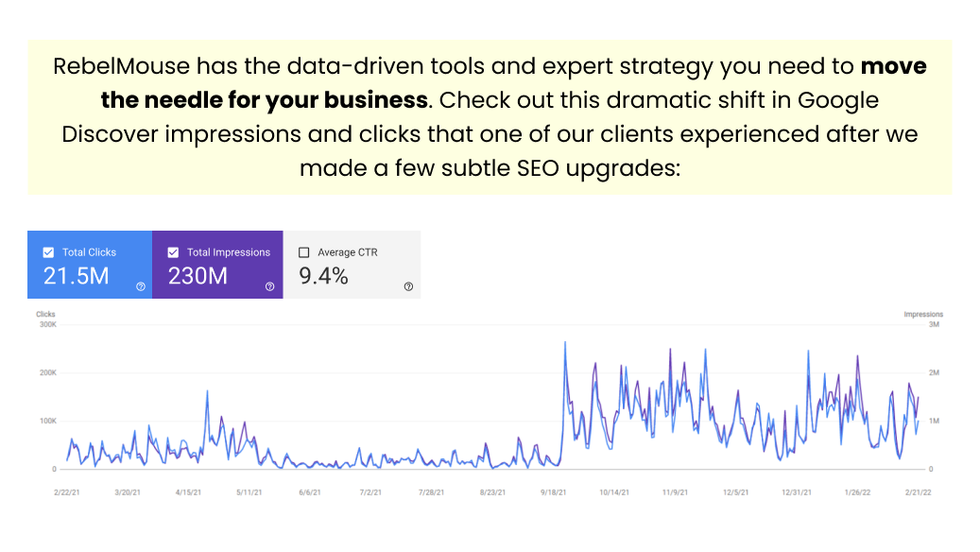
If you have any questions about Discover, talk to your account manager or contact support@rebelmouse.com today. Not on RebelMouse yet? Request a proposal to get started.
Related Articles















































































