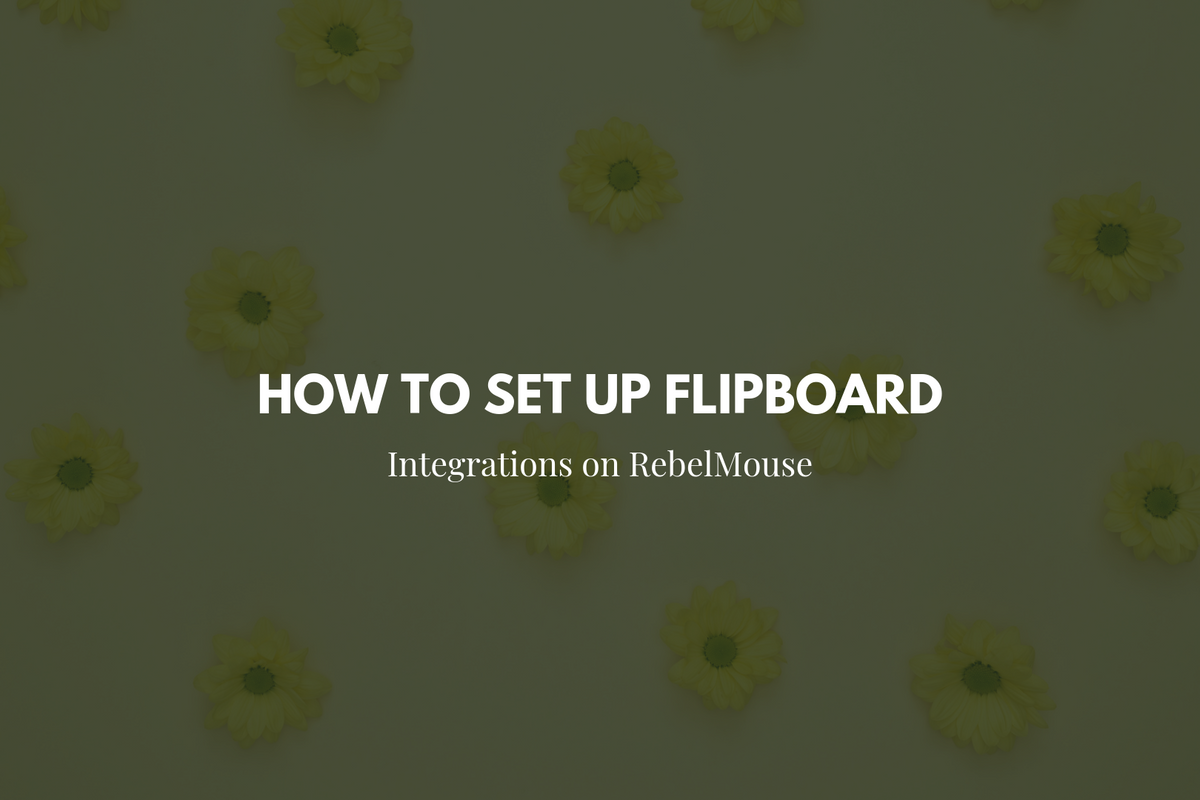
Flipboard selects the best content from millions of sources around the world, organizes it into highly personalized feeds, and presents it for further curation by the community.
It's a great opportunity for publishers to find new audiences, amplify their content, and diversify their distribution channels. We've created a how-to guide below for setting up your own Flipboard account.
Setting up a Flipboard Account
Getting started is simple. The first step is to create a publisher profile , making sure its visibility is set to Public Profile :
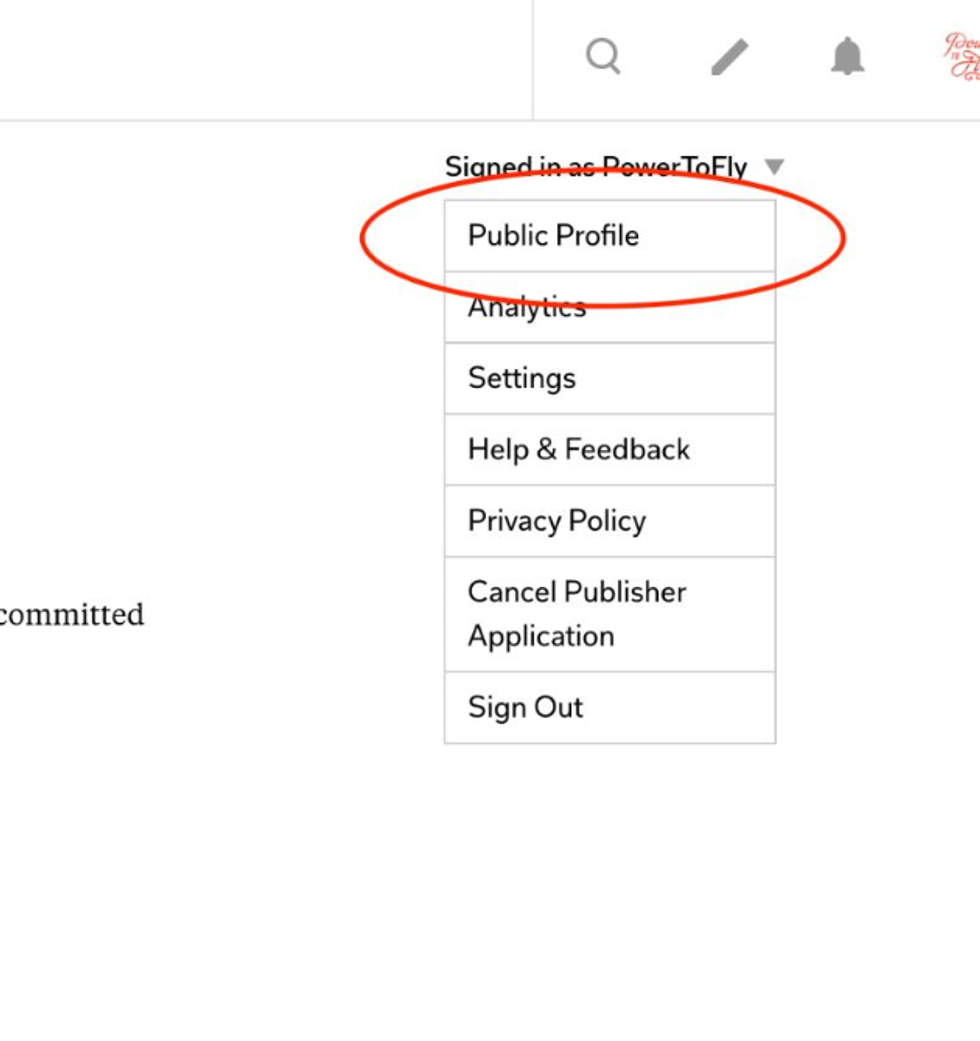
After you've created a profile, you'll then need to create a magazine (more information on what magazines are can be found below):
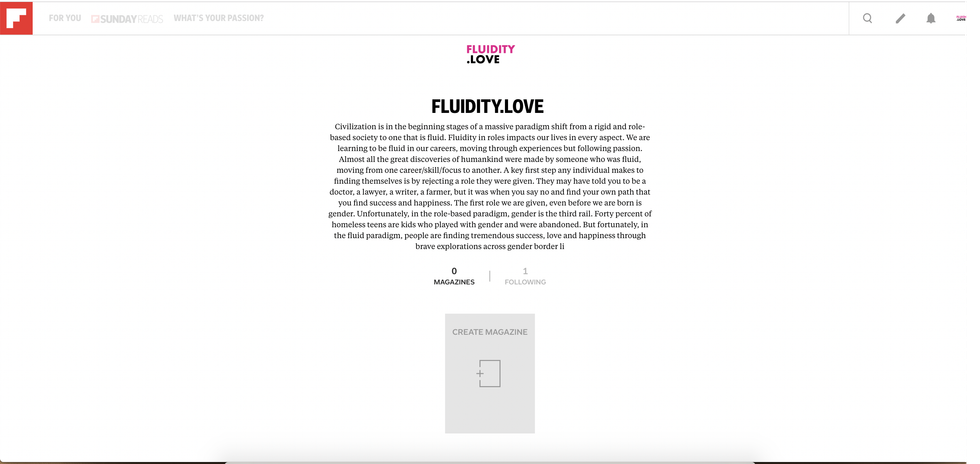
Once you click CREATE MAGAZINE , you'll be directed to a page where you can add your RSS Feed:
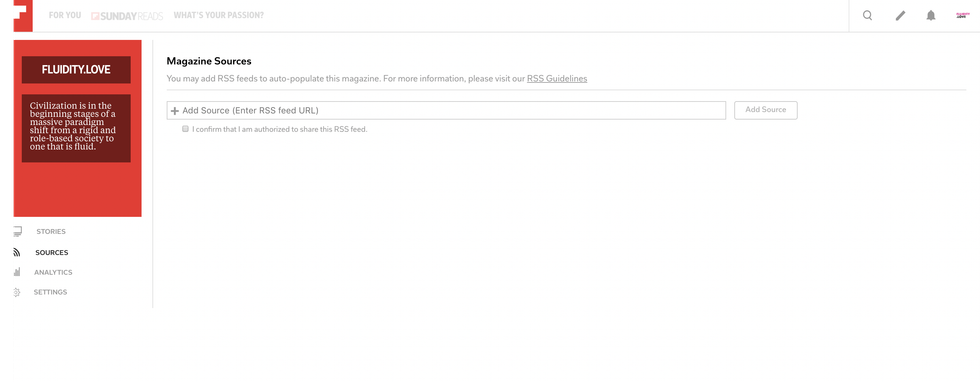
You can find your RebelMouse RSS Feed by following the instructions in this post . After you have submitted your RSS Feed, Flipboard's team will review your submission.

Note: Your account on Flipboard will only be verified with a check mark if your social accounts are verified as well. Here's what a verified account looks like:

What Are Flipboard Magazines?
Flipboard magazines are packages or collections of your content that you can create through your publisher profile. Magazines can either be powered by RSS Feeds, or you can manually add content to them from anywhere on the web by using their Google Chrome extension and/or bookmarklet .
Flipboard's team suggests creating magazines for each of the major sections on your website and adding RSS Feeds to them to create a constant flow of traffic. Magazines can be hand curated as well, featuring seasonal stories, event coverage, and industry editorial packages (this is great for adding archival content). For example, a publication that focuses on technology may create a magazine filled with coverage on wearables or AI trends.
To manage your magazines, go to your publisher profile, hover over the magazine, and click Edit . Here is where you can change its name, add a description, make the magazine private (so you can curate before you push it live), change the cover image, and add or remove RSS Feeds.
How Is Content Surfaced on Flipboard?
Once your content is on Flipboard, their topics engine indexes your articles with multiple topic tags. These topic tags ensure that the right people are seeing your stories, and that they're being picked up in related smart magazines and feeds throughout Flipboard. While they do take into consideration the topics tags you assign to your articles, the tags that are assigned by their topics engine will give you the broadest reach.
How to Gain Followers and Promote Your Flipboard Profile
The more you engage with and promote your Flipboard profile, the more you'll get out of your presence on the platform. Add Flipboard's Follow and Share social buttons to your website to increase followers and encourage your readers to share your content with their followers.
Encourage your writers to create Flipboard accounts, curate their own stories, interact with and contribute to your publisher profile, write comments, and promote their Flipboard profiles on other social media platforms (e.g., "Follow my stories on Flipboard"). All of this will help increase the reach of your Flipboard stories and drive more traffic in the process.
RebelMouse and Flipboard Integration
To make Flipboard traffic growth easier, RebelMouse has integrated Flipboard's Share button so you can easily add it to any post element. Here's how to do it in Layout & Design Tool:
Option 1
Enable "Post Shares" in a Posts or Lead Media element:
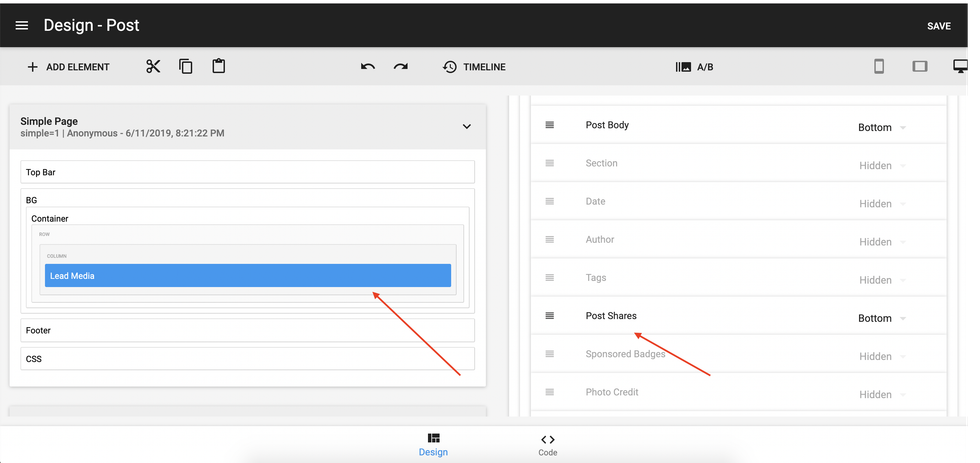
Activate the Flipboard Share button in our list of available share buttons:
Option 2
Add a Post Content element to your layout:
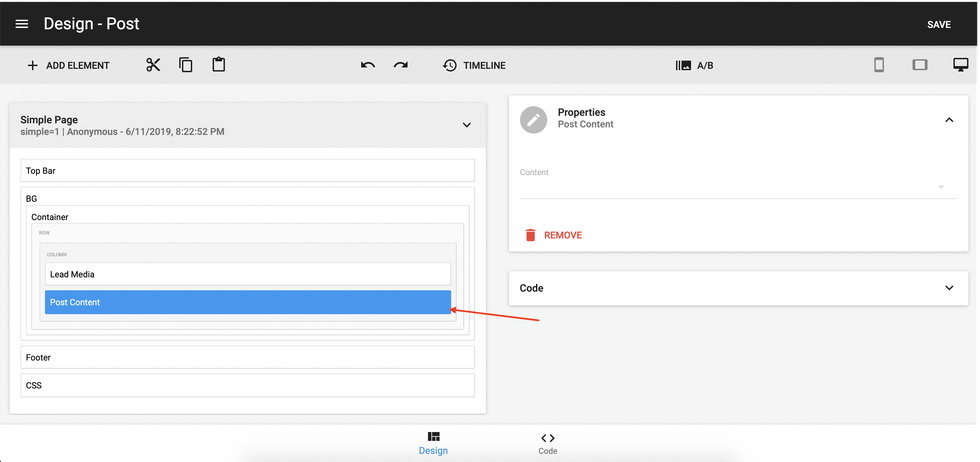
Click on the Post Content element, and then navigate to Share Buttons in the Properties card. Then, locate Flipboard and activate it.
You can also style the new button just as you would any other share button in Layout & Design Tool:
Traffic From Flipboard
If you share articles from sites you manage, any traffic that directs back to your website from Flipboard will be captured in the same analytics tools that you currently use to measure your website's metrics. This data will come in as a referral and be attributed to "Flipboard." Because we're directing traffic back to your site using the RSS Feeds that we covered earlier in this article, there's no need to set up Comscore or Google Analytics for Flipboard.
If Flipboard detects Google AMP, they will display the AMP version of an article instead of the mobile version of your site. Please keep this in mind when reviewing your referral traffic.
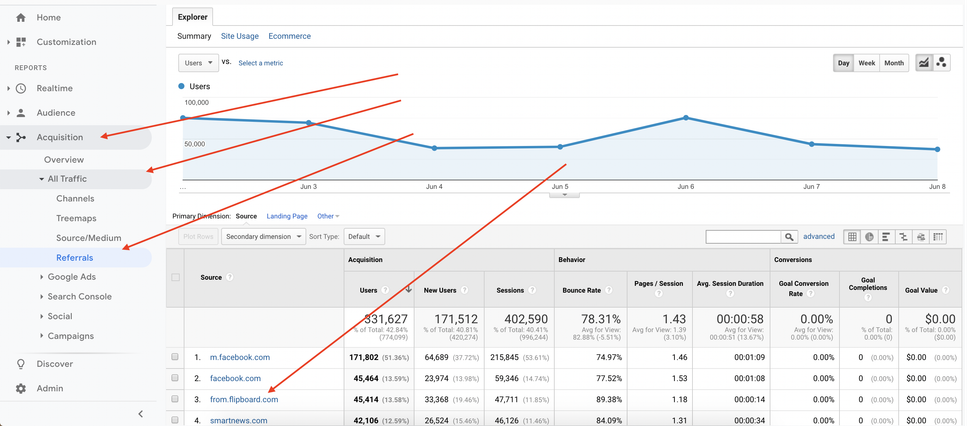
Flipboard RED and AMP
The Reader Enhanced Display (RED) Bolt is awarded to publishers on Flipboard who are using mobile web designs and standards that create a better experience for viewing content on the web. The RED Bolt will display within the Flipboard mobile app next to a publisher's articles and is used to indicate to users that the article they are about to open will load quickly and be free of intrusive ad windows that diminish the user's experience. For more information on the RED Bolt and how to be a part of the program, go here .
In order to receive the RED Bolt on your content and be a part of their network of publishers, your website must follow these requirements (sites that have implemented AMP or similar technologies generally meet the requirements):
- Load Time: The first page's content must be completely visible within two seconds of first HTTP request arrival, on a modern LTE network on recent Android and iOS phones.
- Page Elements: 100% of the first visible page must not show ads on the first screen on a modern Android and iOS phone. Elements should also load in their final intended position on the page — they should not move to accommodate any other elements.
- Intrusive Ads: No pop-ups, pop-unders, sticky windows, or overlays.
- No Redirects: The page that's loaded is the content page that the user was expecting to get. Similarly, Flipboard doesn't allow captive redirects (back means back).
Here's what the RED Bolt will look like once it's awarded:
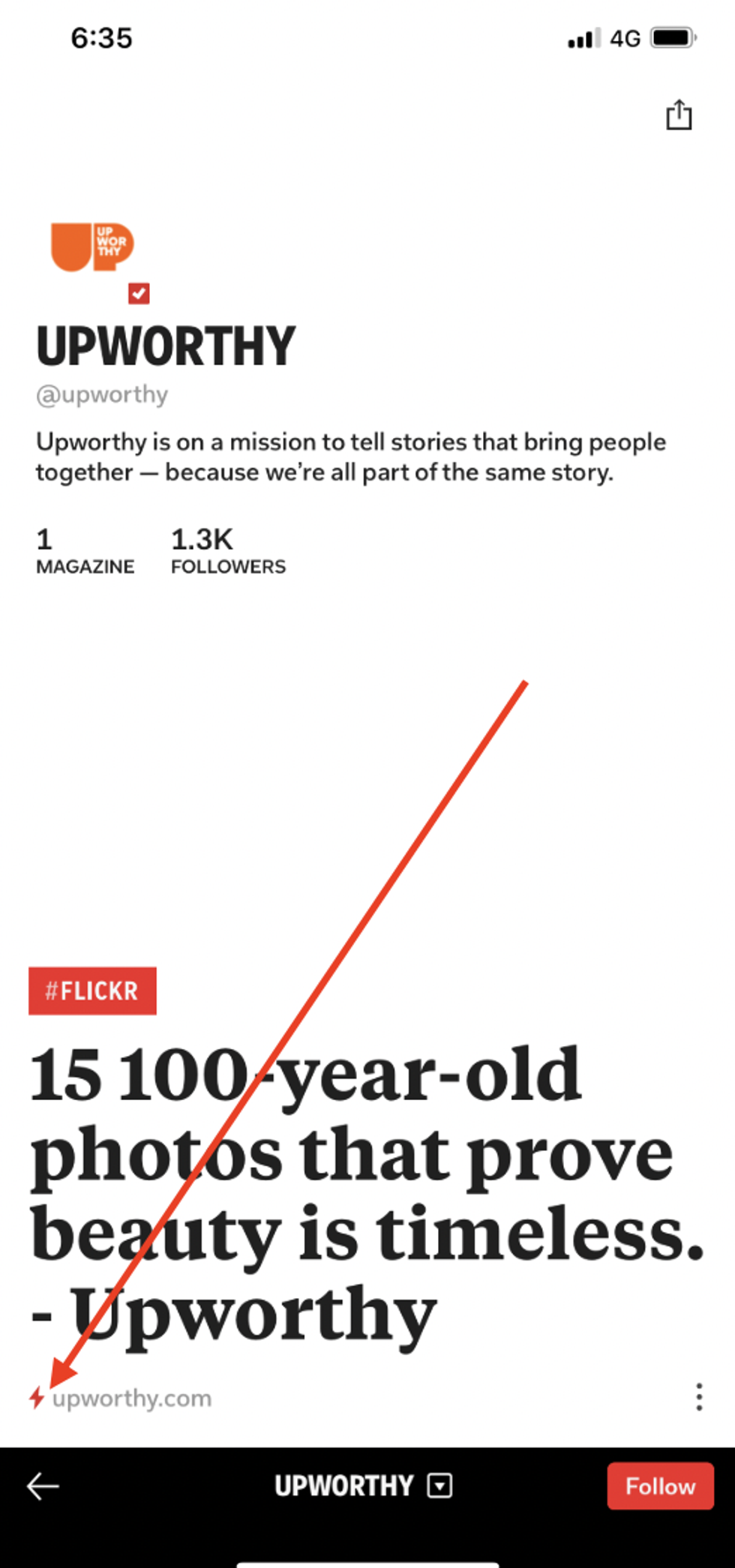
Monetization
Nothing out of the ordinary changes here. Once set up, your property will receive referral traffic from Flipboard, which you are then free to monetize on your own site as usual.
Flipboard and Paywalls
Paywalls on your site limit the amount of publisher-specific content a person can read on Flipboard without a paid subscription.
Flipboard ultimately directs users to your website, so they can't integrate with subscription services — which means users will be prompted to log in once they get to your site. Because this wouldn't be an ideal experience, Flipboard requests that, if you have a paywall, you only provide them with RSS Feeds that contain your free content.
For more details about Flipboard and the publishing opportunities they offer, click here .
Related Articles















































































